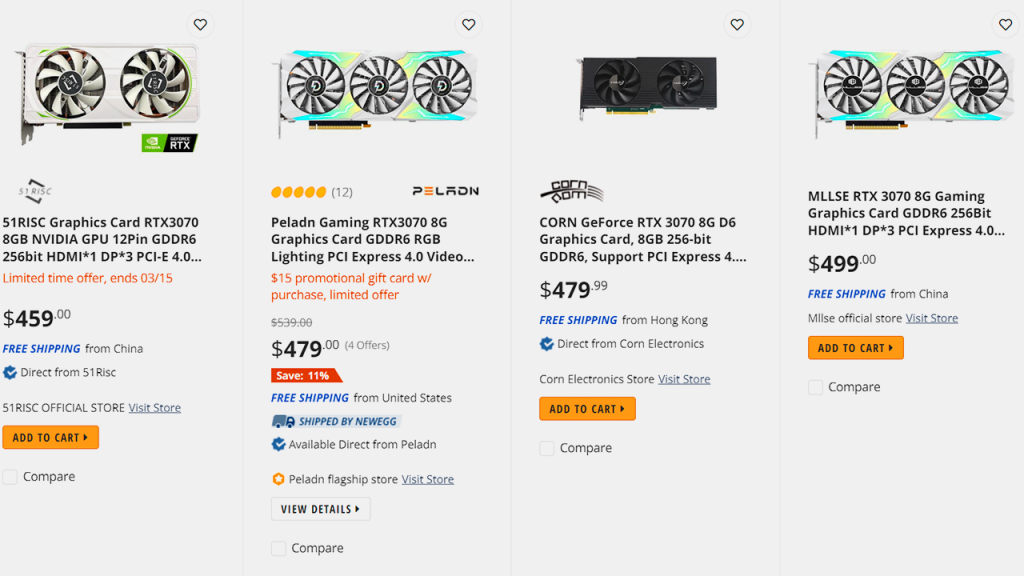A PC gamer loves their rig. No questions asked. They handpick the perfect hardware so their framerates can be high. RAM plays an integral role in running games smoothly. Without sufficient RAM, the price of your GPU and the cores on your CPU are all quite meaningless.
The main job of the RAM is to send data to the display. However, during gaming, the RAM becomes the storage device of choice. As it’s faster than the storage drive, the game is loaded directly onto the RAM and run from there.
In essence, the RAM helps store volatile data.

Every game requires a minimum amount of RAM to work effectively. Game developers often publish official specs where they note the minimum amount of RAM you require.
Older, smaller, and less lifelike games require less RAM. The more effects, realism, and technologies a game uses, the more RAM it needs to hold all that data.
However, all the data a game requires to render an image/frame isn’t held in the RAM. For example, one of the major assets a game needs are texture files. A texture file represents the texture or material of objects that will be rendered in-game. To render those objects faster with the intended textures, all texture data has to be loaded and ready in the VRAM. If you don’t have enough VRAM to hold all textures (or other assets like models), your game will either be slow, not look as it’s meant to look, lag, or all at once.
But the same problems will arise if your RAM is too low. Because although the VRAM loads up everything, the game doesn’t run at its ideal pace thanks to lower data transfer with the system RAM.
VRAMs do not try to alleviate the load on system RAMs. Both work completely independent of each other. Minecraft has smaller textures, for example, and will not use up a lot of VRAM. It’s also a game written in Java, so it will instead be more taxing on smaller RAM configurations. For most games though, the opposite is true.
You should note that once you’ve hit the amount of RAM a game needs to run smoothly, increasing it further will not speed anything up (except perhaps your PC itself).
Why is RAM important in a gaming PC?
The key to building a good gaming PC is to build a strong foundation, then you will only have to upgrade a few parts every few years to keep its gaming power intact.
The most important thing for a gaming PC is a good motherboard. It’s the foundation of your PC. Look at the specs before investing. Ensure it is compatible with the other parts you plan to install. The RAM goes right into the motherboard.
The more RAM the PC has, the smoother everything feels and runs. You’ll see faster startup times, higher frames per second when gaming, more freedom to multitask with different apps (like streaming while gaming), and an all-around better experience.
A gaming RAM is responsible for providing the computer with the speed it needs to perform smoothly during a long game session. Smooth functioning aids seamless gameplay, thereby making every gaming session enjoyable.
Before you add more RAM into your gaming PC
There are several considerations for every gamer before they plan to increase their RAM.

- How much RAM do you have? Look for your computer’s available memory. You do not want to look for the total storage capacity, which includes the hard drive. You can check for the available memory through Task Manager if you are using Windows 10, under the performance tab.
- How much RAM do you need? How much you need depends on what types of games you usually play (and what’s your budget). Generally, most modern games can run on a 16GB stick. Some AAA titles need 32GB to perform their best. Although you’ll find most developers only specifying 8GB minimum of system RAM (including Cyberpunk 2077, Doom Eternal, and Gears 5), you should at least get 16GB if you plan on playing them.
- How much RAM can your PC accommodate? Every PC has two limits on its maximum RAM: its motherboard and its OS; whichever has the lower limit will determine the maximum RAM for your PC. You need to make sure that your motherboard and OS are both compatible with the amount of RAM you want to install. A motherboard with DDR4 slots won’t take DDR3 RAM modules, and a 32-bit Windows OS is capped at 4GB maximum RAM only. A 64-bit Windows OS can accommodate more RAM.
- What kind of RAM should you purchase? Once you have determined the above requirements, you will find various RAMs that may suit your needs. But understanding the complex terminology can be difficult. Here’s a guide:
- DDR4-(XXXX) – this refers to the frequency of your memory. Gamers prefer 3200, 3600, 4000 MHz or higher RAM speeds to fully utilize the processor.
- CLXX/Timings – this refers to the latency of your memory i.e., how many cycles it takes to complete a task. Having a lower latency is better.
- Dual-channel/Quad-channel – this refers to the data transfer rate. A dual-channel can double the rate of transfer (in case your motherboard only allows dual-channel in particular combinations, research the DIMMs for it), while a quad-channel (4 RAM sticks on a motherboard that supports quad channels) will quadruple it, which is very ideal.
Will a new RAM fit?
First and foremost, your motherboard needs an empty slot for another stick. If that’s not something you have, you need to upgrade your motherboard first or get a higher capacity stick to replace the existing one (or one of the existing sticks).
Secondly, make sure you’ve checked for motherboard compatibility and cross-RAM compatibility.

- Motherboard compatibility means whether or not your motherboard supports the type of RAM you’re about to get.
- Cross-RAM compatibility (a term I coined) means whether or not the RAM stick you mean to purchase is compatible with the other RAM stick(s) that you have.
- The new stick needs to be the same form factor as the older one(s) to work (or you’ll be stuck with only one working). Form factor means DDR2, DDR3, DDR4, etc.
- The new stick can be a different speed, model, or from a different manufacturer altogether. Doesn’t matter.
- The VRAM technology doesn’t impact your system RAM buying decisions at all. For example, you can add a DDR4 stick even if your video card has GDDR6 memory. Video card VRAM is completely different than system RAM. The CPU uses the system RAM, while the GPU uses the VRAM. The exception here is if you’re running a PC with integrated graphics, in which case the GPU uses system RAM (a portion of it) as its VRAM.
How do you install more RAM (aka add another RAM stick)?
Hopefully, you have enough information now to get the right RAM that will work.
- Shut down your PC and let it cool down, then unplug all cables and accessories.
- Open the computer’s casing and touch an unpainted metal surface in your computer to discharge static electricity which may harm sensitive components of the PC.
- Find the RAM and gently remove the present RAM modules.
- Carefully insert the new RAM modules while touching only the corners and edges, never touch the gold connectors.
- Replace the computer case and plug all the cables back in.
Also read: GPU, CPU, RAM – What does a game truly need?