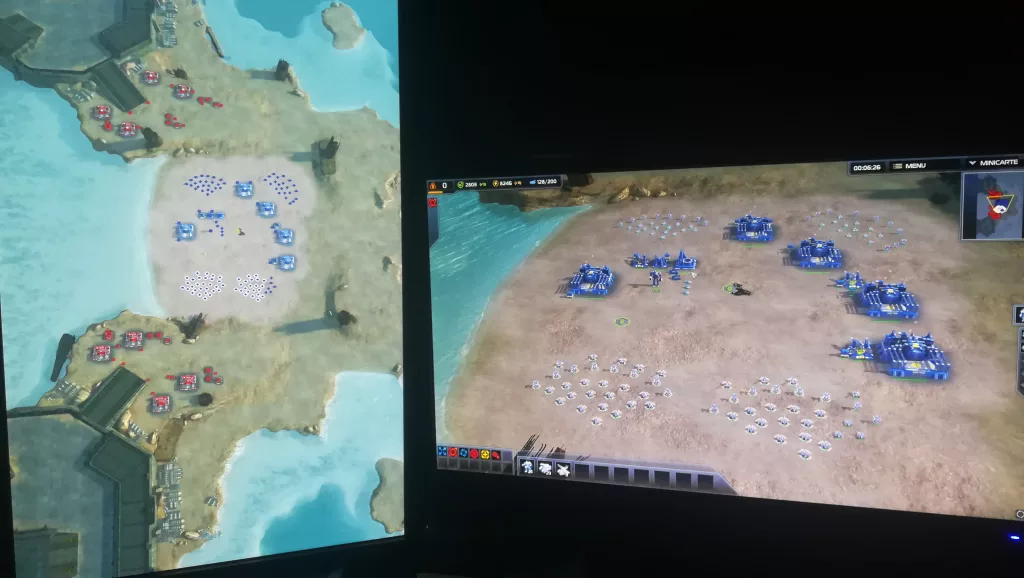A gaming monitor is a piece of professional equipment. It’s not for general use. If you’re about to spend those bucks, you might as well do it right. Let’s get you the lowdown on what is most important in a gaming monitor.
Resolution
Resolutions are very critical for gamers and designers. You’re on our website, so definitely you’re a gamer (or both!). Higher-resolution directly translates into better images or frames. Higher resolution also means more work for your GPU. Your GPU essentially draws (technically renders) each frame. If you’re playing at 60FPS, it means that the GPU is rendering 60 frames each second.
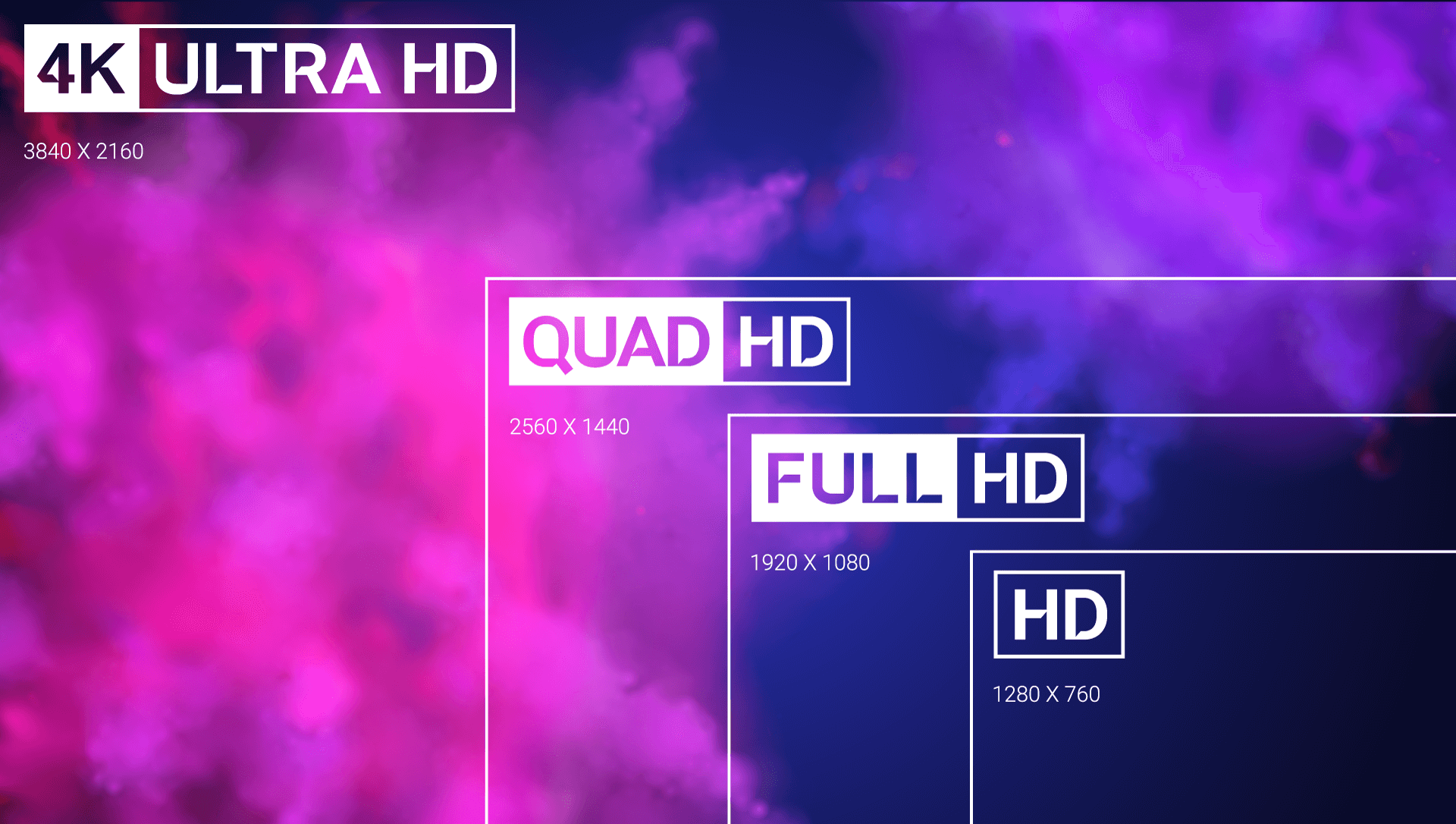
The resolution is one of the most important considerations when you go for a gaming monitor.
- Most gamers will settle for full HD, which is 1920×1080 pixels. The first number in any resolution spec is the width. So, 1920×1080 means 1920 pixels from left to right. Most games will not overwork the GPU for a full HD resolution and it’s beautiful.
- If you want even sharper images, or as is the trend in high-end gaming nowadays, you need a QHD at least. And the hitherto king of resolutions for gaming monitors is the coveted 4k. 4k means 3840×1260. Yes, not 4000. The official cinema resolution is 4096×2160, most of the monitors advertised as 4k give less.
- 5k or 8k is overkill for a gaming monitor. Unless you have a screen that’s big enough to properly make use of all those pixels, it’s pointless. Even then 8k is more of a gimmick than a practical resolution, even for TVs.
Also read: Building the most average gaming PC – turns out 1080p remains to be a clear winner across different resolutions even by Steam’s February 2022 hardware survey!
It’s better if you don’t stick with marketing terms like UHD. Your best friend when it comes to gaming monitor resolutions is the height. In a 1920x1080p monitor, the 1080p is the height. No matter where you’re buying from and what marketing term it’s flashing in your face, always take note of the actual dimensions and the second part is what you’re concerned about. Identifying resolutions by the second numerals will make life less confusing.
Here are the common resolutions for monitors from lowest to highest:
- 1280×720 is called HD or 720p.
- 1920×1080 is called full HD (FHD) or 1080p. Sometimes, it’s also called HD.
- 1920×1200 is called WUXGA. It’s slightly wider than 1080p, made for wider monitors.
- 2560×1440 is the 2k or 1440p resolution.
- QHD and WQHD are also the same as 2k.
- 3840×2160 is called ultra HD or UHD.
- 3840×2160 with better marketing is called 4k. Honestly, just go with the numbers and don’t buy into what acronyms they stuff in the product names.
- 4096×2160 is true 4k. You’ll find a lot of “4k” monitors that are simply UHD.
- 5120×2880 is 5k.
- 7680×4320 is 8k. It’s more than 33 million pixels. No GPU can give you high FPS performance in 8k. Even if it can, you probably can’t appreciate the indistinguishability of said pixels because your eyes aren’t cybernetic yet given the fact we’re not living in 2050.
Size

The size tells you how much screen real estate you’ll have. Let’s have an example.
I’ve seen some games being played on multiple screens. In the dashboard, you have 4 columns in a game, let’s say. When you game on a 32” monitor, you’ll see all 4 columns. But when you game on a 15.6” laptop screen, you’ll only see 3 columns.
Now, games make sure screen size difference doesn’t give you any disadvantage. Therefore, while in-game, everyone can see pretty much the same space. A few wide monitors (like curved ones) will show more stuff on the sides. But generally, the camera’s area remains the same. For game dashboards, information might get trimmed if you have a smaller screen size.
Now, the size alone doesn’t tell you how much screen real estate you’re getting. It’s a combination of size and resolution.
If you have a 32” monitor at 1080p resolution and a 24” monitor at 1440p resolution, you’ll pretty much see the same because the images on the smaller monitor will be sharper (thanks to higher resolution), therefore requiring lesser space to materialize. In other words, more pixels will be able to fit inside those smaller screen dimensions.
- What we just touched upon is called pixel density. It’s usually calculated in PPI, pixels per inch. 109 PPI means per inch of screen real estate, you have 109 pixels. It’s the goldilocks zone for gaming monitors.
- An ideal gaming monitor will have a higher PPI count than conventional monitors.
- The more pixel density your monitor has, the more stuff it can (literally) squeeze in on the screen, without compressing or cluttering anything.
- A 32-inch gaming monitor that’s 4k will not be able to fit in as much as a 4k can fit in 43-inches. So, pixel density matters. And at the same time, if you have a 32” 1080p monitor and a 43” 1080p monitor, the 43” will look more “bland” as it’s spreading its pixel count over a larger area. Hope that makes sense.
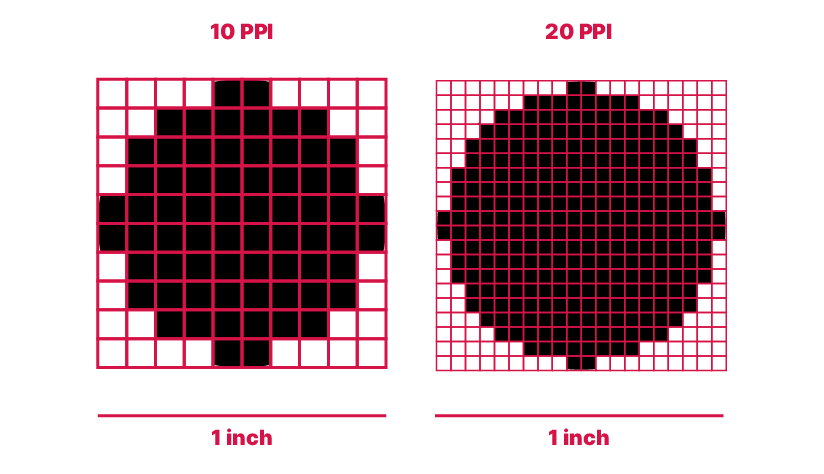
Response time
Technically, the response time stands for the duration that the monitor takes to turn a pixel from one color to another. The de facto measurement is done by turning a pixel from black to white, or from a shade of grey to another.
The smaller the response time, the lesser “motion blur” you’ll have. Don’t confuse the in-game setting of motion blur with the motion blur arising due to higher response time.
Competitive games, racing games, and action or shooter games do really well when this response time is smaller. 5ms response time ought to cut it for most gamers. But by no means is that the fastest. Most bleeding-edge monitors can offer 0.5ms response times.
Refresh rate
The refresh rate is exactly what it sounds like: the rate at which the monitor can refresh.
What this means is how fast can the monitor switch between pieces of information. The higher the refresh rate is, the smoother your gameplay will be.
It’s measured in hertz as it’s a frequency.
The typical monitor refreshes at 60Hz. It means 60 information refresh cycles per second. For gaming, you need your gameplay to be as smooth, seamless, and better as possible. 75Hz is the minimum I’d suggest.
It’s common for gaming monitors to pack 144Hz, which is ideal. You can go as high as you want, but make sure the response rate is also small.
Another thing to keep in mind is the connection between FPS (and therefore GPU) and the refresh rate. See, the refresh rate means how many times can the monitor redraw per second. The framerate or FPS means how many frames can the GPU render.
Drawing the obvious conclusion here, if your GPU is outputting 120FPS but your monitor has a refresh rate of 85Hz, then you’re losing 35 frames per second. Your GPU is doing the work worth 35FPS in vain, and you’re wasting power.
Always set your maximum FPS cap exactly the same as your monitor’s refresh rate. Not higher, not lower. So yeah, although the monitor doesn’t put any limitation on the GPU, it sort of sets a maximum capacity for it. The GPU can still keep churning out 120FPS but the monitor will simply lose the information it can’t fit in on its plate.
Perfectly sync the monitor’s refresh rate with the framerate and you’ll be good to go. And yes, to take advantage of higher framerates, you need higher refresh rates.
Fun trivia: Even if you perfectly sync the refresh rate with the FPS, your port can present its own bottleneck sometimes. Try to go for Display Port, it’s the fastest and the bottleneck will either be the GPU or the monitor. HDMI, DVI, and VGA are not as good as DP, but might not set bottlenecks if your monitor or the GPU set theirs first.
Panel
Panels are pretty straightforward. There are three types: TN, VA, IPS.
- TN or Twisted Nematic: They’re the fastest panels. Refresh rate, response time, money-saving – you get everything. But there’s a cost of a different nature. The viewing angles are trash and so are the colors. Cheap gaming monitors utilize TN panels. If you’re all about refresh rates, by all means, go for a TN but you might not like it.
- VA or Vertical Alignment: Comparable to TN in terms of refresh rates and contrast but not as fast. They compensate by providing decent viewing angles and color reproduction. Generally, avoid for gaming purposes.
- IPS are simply the best of the bunch. Amazing colors, amazing viewing angles, great in terms of response time. But clearly, not as fast.
Different monitors based on different panels try to compensate for a deficiency with something else, while at other times, they try to match with the strength of another technology. For example, an IPS can indeed have a high refresh rate that’s close to a conventional TN. But you’ll be paying quite the price for it.
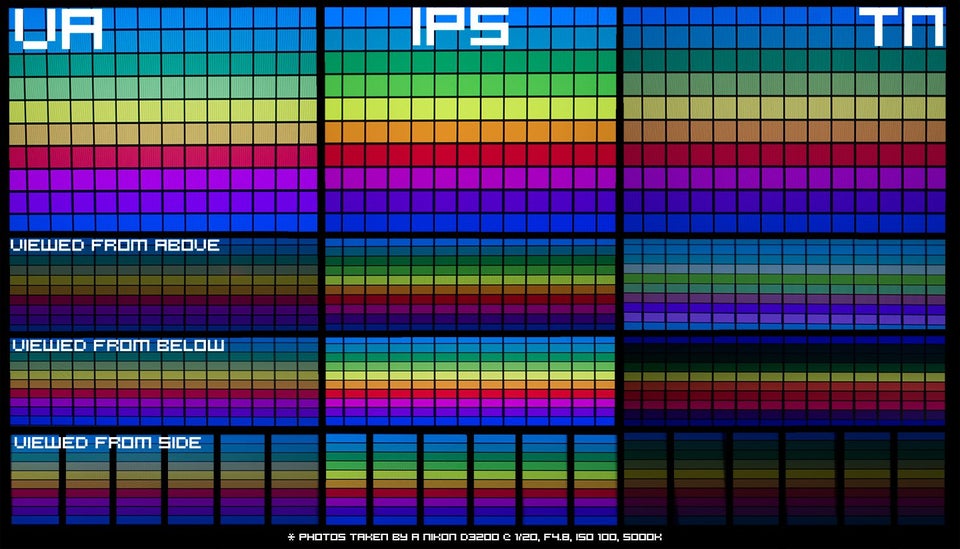
Other considerations
You’re on your way to know your monitors while ignoring the marketing lingo that tries to con you into believing certain false things. So, you might as well do it right. Here are some more topics you should probably know your way around.
Curvature
Curved monitors are more immersive. A larger field of view means you can see more on your screen and sort of feel in-game, you know. However, a curved monitor is a thing of preference. Some love it, some don’t like it. If curves are for you, always take note of the suggested viewing distance and keep in mind that the lower the curvature, the more curved it will be.
G-Sync and FreeSync

Nvidia’s G-Sync and AMD’s FreeSync reduce screen tearing. Depending on which GPU you have, you can go for either the G or the Free when choosing a gaming monitor.
Gaming monitors with G-Sync cost more than similar gaming monitors with FreeSync.
FreeSync supports both HDMI and DisplayPort while G-Sync only supports DisplayPort.
If you’re not in any of the two teams, and free to choose, then well there isn’t much performance difference, really. FreeSync monitors sometimes don’t support lower refresh rates like 55Hz, so if your GPU can’t get above that limit, it’s going to be a waste of money.
Ghosting
Ghosting is essentially pixels leaving a trail behind them. Some gaming monitors come with technologies meant to reducing ghosting. These technologies can be classified into motion blur reduction and overdrive.
Overdrive, when done right, increases pixel transition speed, thus removing pixel trails. Motion blur reduction (also known as ULMB or ultra-low motion blur) tries to force maintain motion resolutions when the fighting becomes too hot.
So, if you’re one of the hack and slash lovers, this might interest you. Note that motion blur reduction with third-party apps doesn’t work with G-Sync or FreeSync. Additionally, it cuts your monitor’s brightness and that’s something I don’t like.