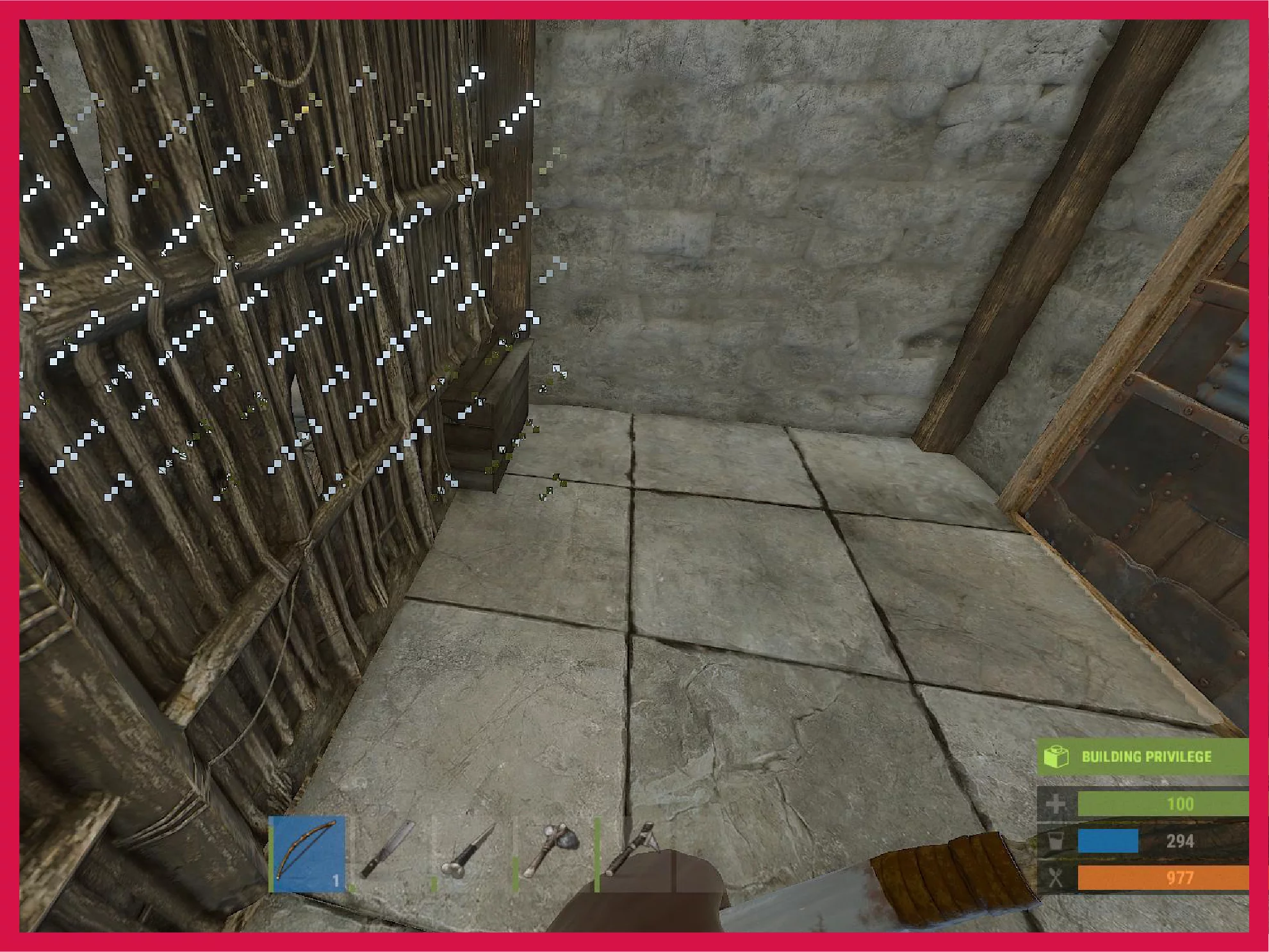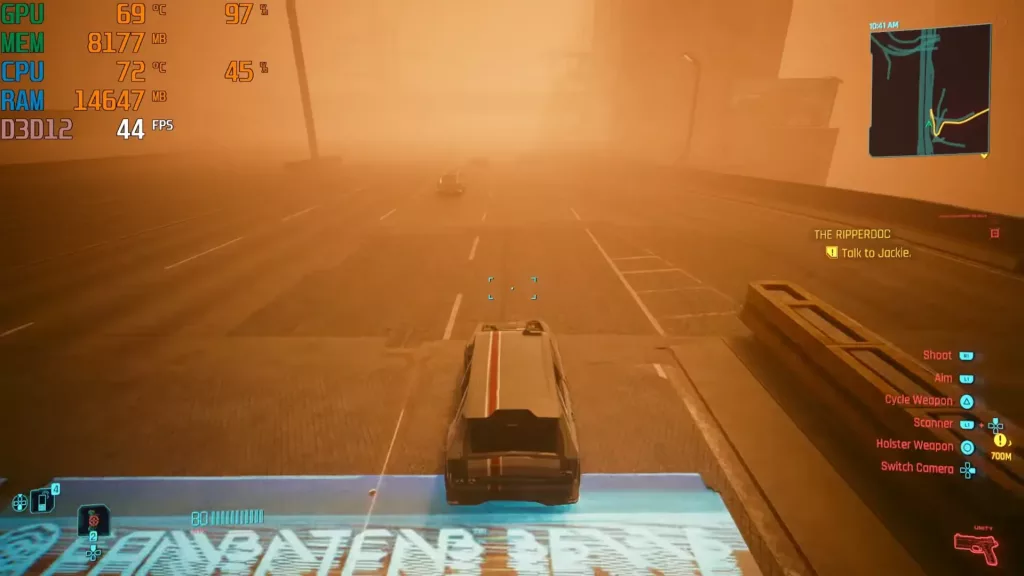GPU artifacting essentially means the presence of artifacts. There’s no technical all-encompassing definition of what classifies as an artifact in gaming. It could be a minor glitch, some repeated pixels, some kind of deformation, or (when left unchecked) the entire screen filling up with a sort of checkerboard pattern.
Artifacts mostly arise due to temperature problems. The sure-shot way to get rid of them is to lower the temperature of the video card. It can be done in two ways: lowering in-game settings to attain a goldilocks zone for optimal gaming without sacrificing a lot; or improving the airflow inside your machine.
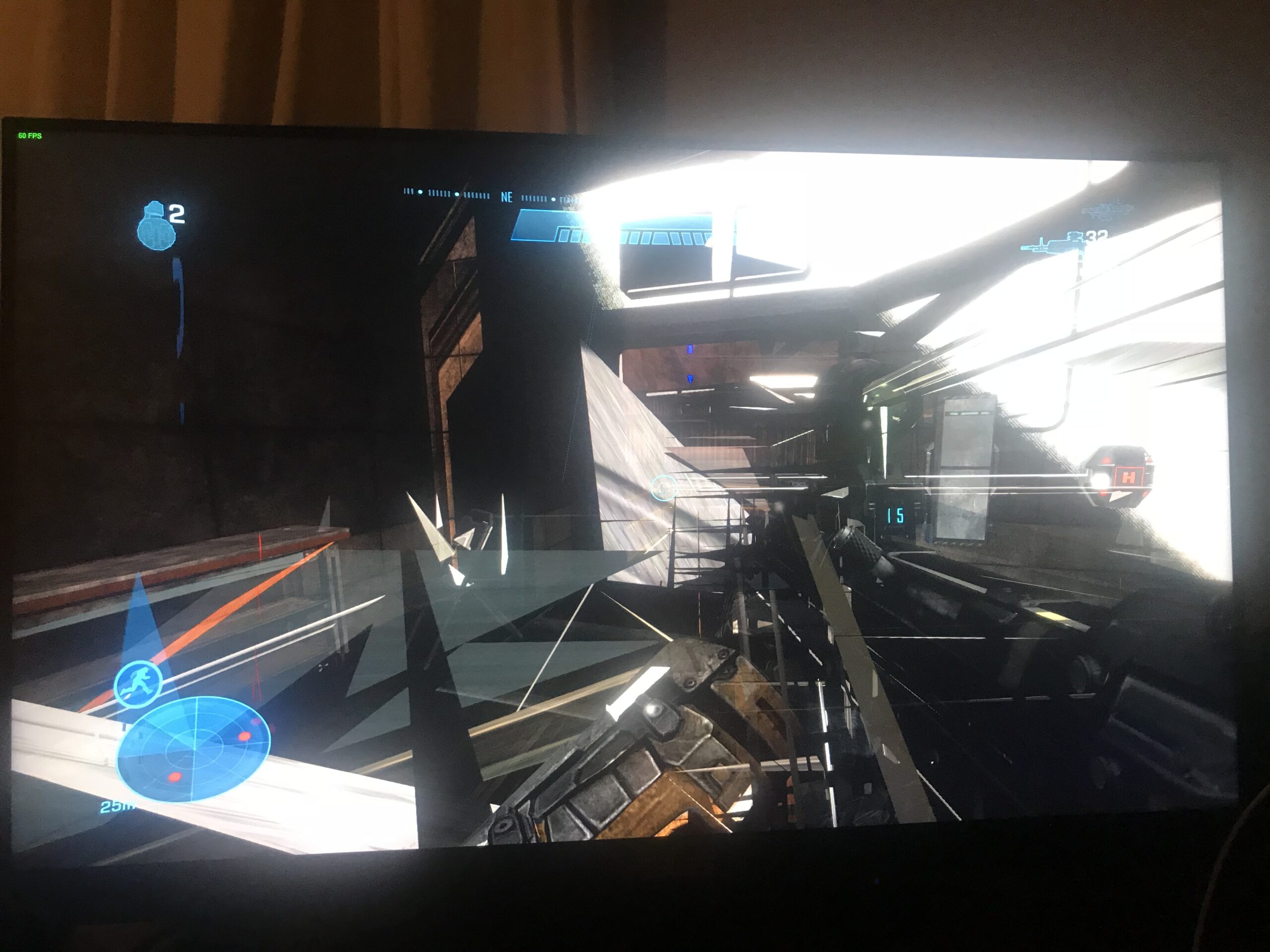
But there’s more to it than meets the eye. I’m pretty sure you don’t want to end up like some sorry blokes who only know how to make a forum post on Tom’s Hardware and hope they get a solution like this one.
People also think that GPU artifacting means that their GPU is dying. That’s not necessarily true. Artifacting by itself in an otherwise fine GPU (okay temperatures, no crashes, games running fine, etc.) doesn’t necessarily mean that your GPU is dead.
However, other more nuanced conditions can also give GPU artifacting. Let’s check those out first.
Note: Check the last section on what’s not a GPU artifact.
Non-heat issues creating GPU artifacts
If you’ve overclocked your GPU to the point it can’t bear it, GPU artifacting is quite possibly the first hint you’ll get.
The first thing to try here if you’re sure temperature isn’t the problem is to reset the clock to base speeds. If it’s an old GPU and is having trouble even running at the stock speed, then your best bet is to underclock the GPU.
Another issue is supplying less power to the system than necessary. Needless to say, this one is specific to gaming PCs. For example, many gamers go for a power supply unit (PSU) that’s around the required voltage of their costly GPU. What they fail to see is that there are other electronics inside a PC case as well, most importantly the fans. All these can easily amount to an additional 20-100 watts depending on a lot of factors.
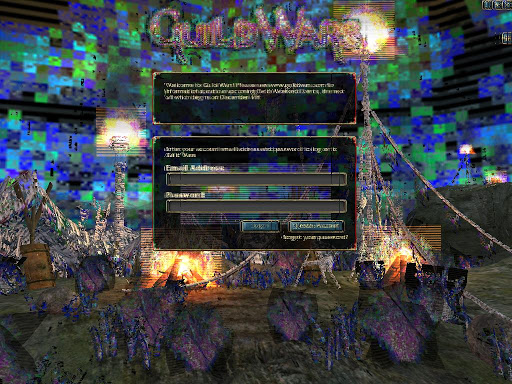
Easy fixes you should attempt
Most gamers face GPU artifacting and simply lose it.
Well, there are a few easy fixes that you should try first.
- Open the case completely and direct a fan towards the GPU. If this solves the problem, you need to invest in cooling.
- Try to reinstall the graphics drivers. More often than not, this is going to solve your problem if the cooling is proper.
- Older motherboards and components can be at fault here and not the GPU. If one of the crucial components, and especially the motherboard, is very old, you might want to get a newer replacement.
Now, let’s move on to the main reason why GPU artifacting happens if all else is taken care of (or doesn’t apply). In other words, if you have a powerful gaming machine and it’s new, how can you take care of the artifacts?
One word: heat.
Test your games at lower settings and set a max FPS if possible
The first thing you can do to reduce heat is considerably downgrading the quality of the in-game graphics. Like, form ultra-high right to medium. Also set a maximum FPS cap if the game allows it. Otherwise, go for third-party apps to do so.
This is highly likely to solve any artifacting issue. Adjust settings from there on, improving them one by one, until you get a safe zone that you’re comfortable playing in.
Sure, things won’t be equally lifelike but look at the brighter side: you have no artifacts and in all probability, a much higher FPS rate.
Invest in cooling
Cooling can solve GPU artifacting way more often than not.
Temperature is the biggest enemy of gaming machines. So, let’s see what you can do.
If you’re on a desktop, try to build a 4-fan airflow system. It’s not just about pushing hot air out, but also getting colder air in. See my other article on how many fans does a PC need. It’s the one-stop guide to building the perfect airflow system for your gaming PC case. Stop thinking “number of fans” and focus on “the quality of airflow”.
It doesn’t hurt to clean the existing fans, especially the GPU’s ones if it has them. In fact, if you rarely check the GPU’s fans, it might be the perfect time to do so because if they’re acting up, that’s what’s causing the artifacts.
On the other hand, if you’re on a gaming laptop, then I leave you up to my good friend ShadowPanda. He has some great tips for cooling a gaming laptop. I’m listing a few here:
- Invest in a cooling pad. They are always good. Go with a reliable manufacturer.
- Open the laptop chassis and clean the fans inside.
- Repaste if your laptop is older than 6 months. Especially laptops built before 2019.
- Supplementary: Read the ways to increase the longevity of a gaming laptop. Maybe something from there will come in handy.
If all else fails
It’s time to get a new GPU or laptop, friend.
If none of the above take care of the artifacts then it’s simply the fact that your GPU isn’t quite the personality it used to be when you two first met. And as much as it hurts, you must depart and go your separate ways.
What’s NOT a graphics artifact
This is equally important to understand. A lot of things might look like GPU artifacts but they’re not.
Firstly, some visual artifacts and glitches are caused by the VRAM and not the GPU. Both VRAM and GPU are the two components inside a video card. The best way to separate VRAM visual glitches from GPU artifacts is by noting down when they happen. GPU artifacts will, in all likelihood, happen while gaming. VRAM glitches will equally affect the rest of the operating system and other apps.
VRAMs can fail or be insufficient in size to run big games like AAA open-world titles. They can also be partially ineffective.
If the VRAM goes bad or damaged, then the frames the GPU has to store in it while it’s still rendering will look glitched. These are usually parallel bars, red strips, and color shifts (either red, green, or blue being too strong or almost non-existent), and they happen outside of games as well.
The VRAM has different parts to store different color information. So, if the part that stores the blue color information is damaged, you will be seeing a lot less blue in general. These color shifts are not GPU artifacts.
Object spikes are another variety of VRAM glitches. These happen in-game, so are harder to blame the VRAM for.
The GPU holds three-dimensional geometric data for games in the VRAM. Due to bad optimizations or bad VRAM, sometimes this 3D data will be extruded, reflected, imploded, or simply smeared in the wrong direction or become visible at the wrong place.
If a mesh geometry has four vertices, let’s argue, one vertex can get “pulled” while the remaining vertices are where they’re supposed to be. These spikes although look bad, but aren’t a sign of something terribly wrong with your video card.

Other VRAM artifacts include little dots on flat surfaces in-game.
Tinted screens and DVI corruption are also independent of the GPU and the video card as a whole.