Graphics cards can take a lot and still be functional. Especially the good ones. For example, good GPUs that have been mining cryptocurrency for a few years non-stop can still deliver perfectly when it comes to playing games. On the other hand, if a gamer isn’t diligent with maintaining their card even when it goes through thermal throttling and crashes, that card can bail on you during demanding workloads. It’s not so simple to determine whether a GPU is in proper working condition. Follow all the steps below to be 100% sure before you buy any used GPU from anyone.
Jump to:
1. Benchmark

Of course, the most reliable way to test if a GPU can still deliver well is to check the numbers. A tool like FurMark translates a GPU’s performance into a number, making it comparable. Each GPU is unofficially “rated” for a particular FurMark score. Running the “Donut” test using the FurMark software on any GPU will give you a score. A GTX 1080 Ti can score as much as 6500+ on this, for example. Steps:
- Check the latest entries here and find your GPU. Preferably, find 3-4 instances of your GPU here and average it out. If you can’t find multiple instances of your card, you might want to wait a few days and check the page regularly over this time.
- Now, ask the seller to run the FurMark Donut test on the GPU.
- Compare the two values. If there’s a lot of variance, it’s not a good deal.
That’s it. If a GPU is coming close to the latest figures on FurMark’s page, then there’s a high likelihood that it’s in proper working condition.
There are other tools for this as well apart from FurMark. Ask which one the seller is comfortable conducting for you.
2. Age & Usage

Ask questions about the age and the usage of the graphics card. Though age alone isn’t a good metric to judge a GPU’s performance – a very old GTX 1660 Ti can still perform as if it was manufactured a month ago (the GTX series is not manufactured anymore, just giving an example).
The usage is a more complex issue.
A lot of people are not very good at maintaining their GPU, no offense to anyone. For example, if their GPU starts to thermal throttle, they might not even notice it or shrug it off as an artifact hardly worth their attention. Over time, constant thermal throttling can cause irreparable damage. If they don’t clean the GPU either, the problem becomes worse.
Learn as much about the usage of the card as possible by asking various questions. What kinds of games did they play? What’s the average FPS they get on said games? Compare this to the average performance expected from the card. A quick Google search will yield the FPS numbers you seek.
3. Overclocking
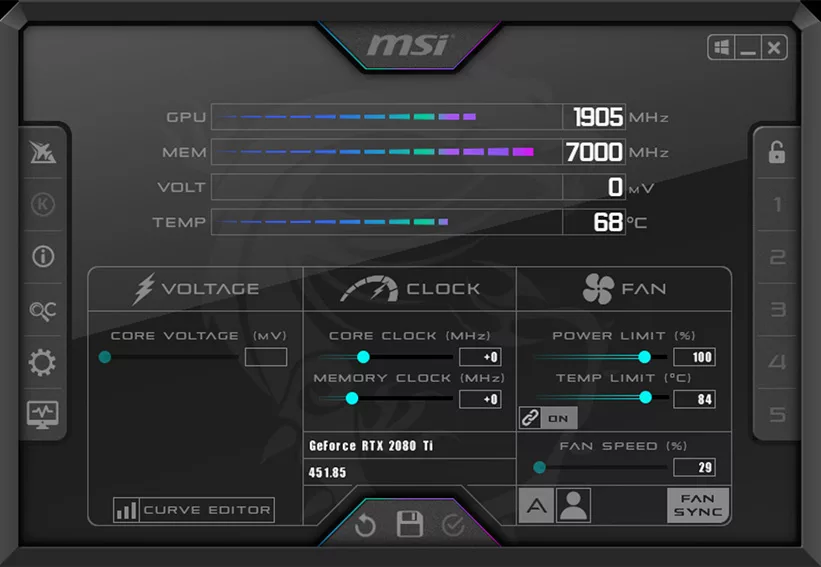
Always ask if the card has been overclocked, ever. As a general rule of thumb, the majority of gamers who overclock their card don’t fully understand the process and can damage the card if they’re not careful. There’s a reason why the process of overclocking using third-party apps like MSI Afterburner immediately voids the warranty of a card.
Cards that have been overclocked for long durations and used to play demanding games to squeeze that little extra juice out of them are technically more worn out than those that have never been overclocked.
Note that you can’t tell if a card has been overclocked. Even technicians can’t. If someone uses a third-party tool to increase the GPU clock speed of RTX 3080 from ~1800 MHz to ~2000 MHz, let’s say, and then they ship it to you, you can’t view the history of its clock speeds. The GPU does not save those settings or anything either, so the software that did the overclocking needs to be on for you to be able to identify any overclocking. GPU-Z can be used to do this. It tells you the GPU clock speed in real-time, which you can compare against the normal levels.
Also, cards today are designed to self-overclock (within safe limits) and go higher when demanded. You can’t control this and this doesn’t void the warranty. As such, going even higher with the GPU clock or memory clock, for example, is not really registered anywhere.
4. Specs
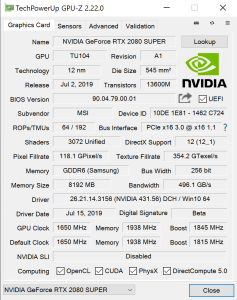
You should also double-check the specs, just to be safe. To do this, open the official website of the graphics card. We’ll take the RTX 2080 as an example here. Nvidia’s official page tells us that it has a boost clock speed of 1.8 GHz, 8GB VRAM, 88°C maximum temperature, and a TGP of 225W. All of these can be compared with the card you’re about to buy, even before getting it shipped.
Ask the seller to install GPU-Z on their PC and run a game. Then, they should give you a screenshot while playing the game of GPU-Z. This will tell you the temperature, GPU clock speed, and the power draw.
The memory is self-explanatory. A screenshot of the DirectX Diagnostic Tool can confirm that bit (launch Run, type dxdiag, press Enter, go to the Display 1 tab, and see the “Display Memory” value).
Things to Keep in Mind
Before we wrap it all up, here are a few things to keep in mind.
A good seller will be able to provide all these screenshots, such as from FurMark and GPU-Z. If someone is not willing to share these screenshots, they might be a little shady to begin with.
- Protection: Pay using a method where you can register a complaint such as PayPal. Just have a detailed conversation with the seller and confirm that you’re going to ask for a refund if anything is not in proper condition. You can furnish a screenshot of your conversation to PayPal or even the marketplace in question, like eBay, to get a refund from the seller.
- Silicon Lottery: Not all GPUs are the same. Two cards from the exact same manufacturing batch will still perform slightly differently. This is by design – silicon has many imperfections that can translate to different real-world results such as FurMark scores, GPU clock speed, idle temperature, or in-game FPS. Be accepting of a little divergence from the norm. There’s no single FPS number that all RX 6700 XT cards will give on Cyberpunk 2077, for example.
- Cooling: If the figures given to you or sourced from the internet are very different from the ones you’re getting after using the card yourself, it might be due to poor airflow or cooling. Traditionally, the best scores and the biggest reviewers online have properly cooled PCs, some even have open rigs. The seller might have had a better PC than yours in terms of cooling as well.
- Seller Reputation: Most marketplaces like eBay have some kind of seller reputation. Buying from sellers who have a good reputation or rating on the platform is fine more often than not. But if you’re dealing with sellers on Discord, for example, it’s important to get those screenshots or not buy the card altogether.
- Warranty: I’ve put this in the end because I’m assuming you’re already clear on this. Check how much warranty is left on the card, if any. As long as you have the right paperwork, you can claim the warranty from the manufacturer regardless of how many times the GPU has changed hands.





