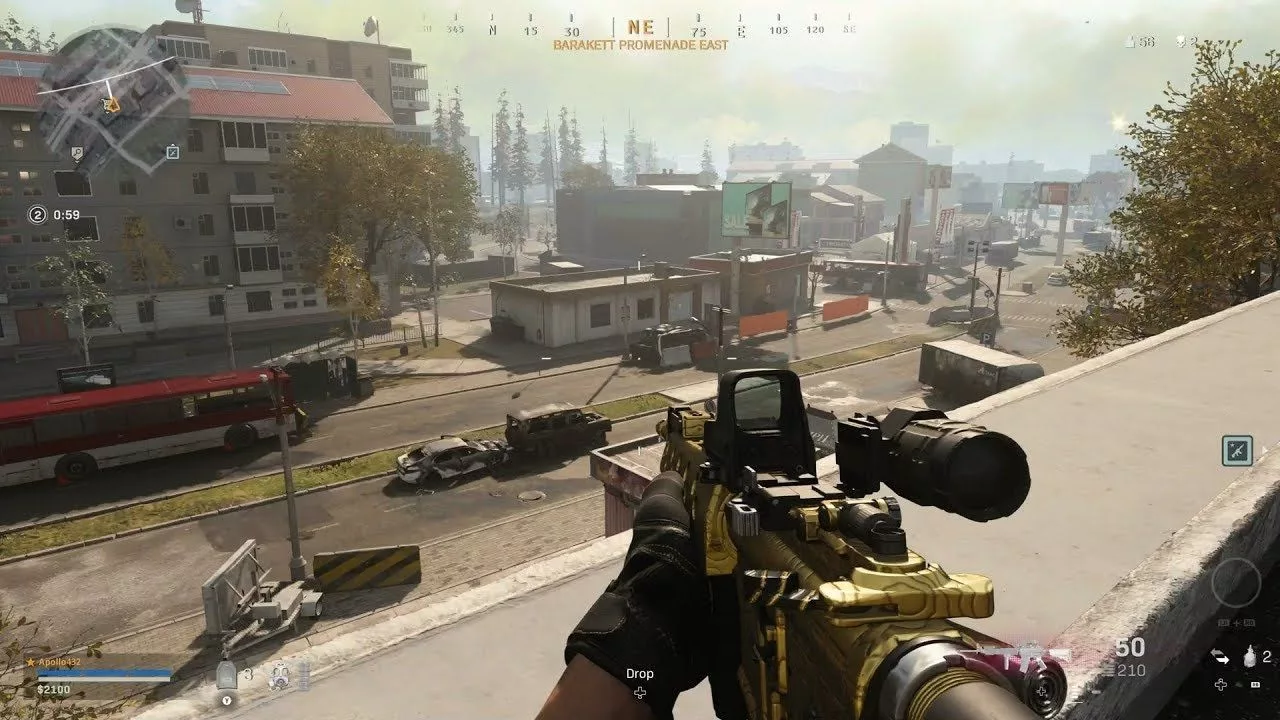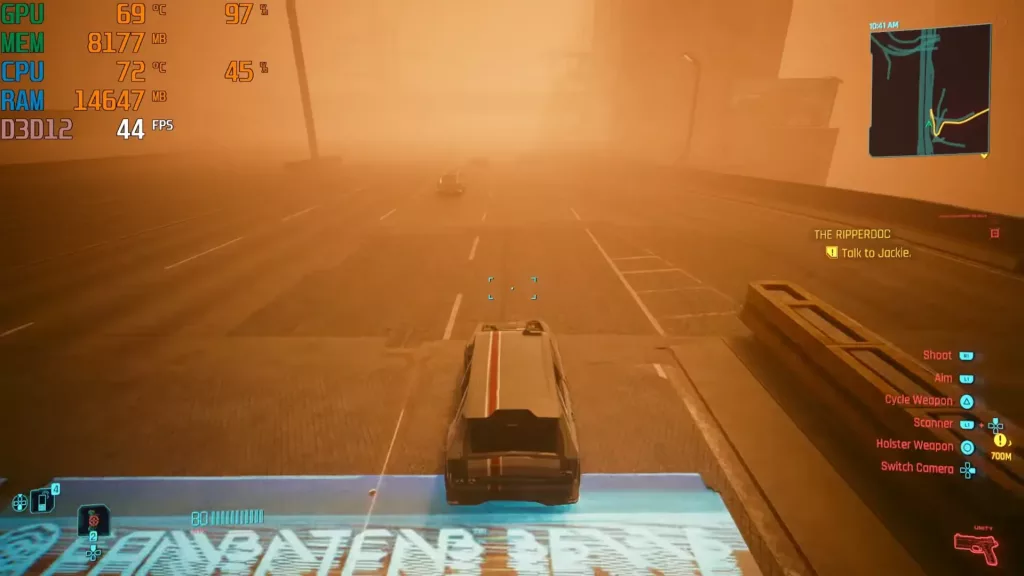Generally, 144+ FPS is ideal for a game like Warzone. But if you’re getting drops (especially 1% drops) to 100FPS sometimes, you might be getting bottlenecked by the CPU. A lot of processors, such as the AMD 5800X often have problems like these.
Now, the need for higher FPS cannot be overstated. Especially in a game still more or less marred with aimbots, getting an edge isn’t just about being mechanically good. It’s about ensuring a good framerate, squeezing every bit of juice from your hardware, and optimizing in-game settings. Some even invest in Warzone accounts to get an edge. All in all, winning more often in Warzone is a difficult task and you need to prepare in the best possible way.
That being said, the majority of FPS problems such as drops or low FPS happen due to a bottlenecking CPU. Warzone is a CPU-intensive game (as compared to GPU-intensive games) and it’s only growing in terms of what needs processing with every new season. The latest Season 6 adds even more content such as The Haunting Returns, but more importantly, adds a variety of visual improvements, such as VFX to base skin that reflects visibility.
In general, improvements over time to a game can outdate a processor really fast and it’s your job to ensure that it’s not bottlenecking your GPU. In the case of esports-oriented games like Warzone, the effect is less pronounced because the developers need to constantly optimize for low-end and mid-range hardware, but it can’t be eliminated completely.
So, how do you have your game run at a constant framerate for smoother gameplay? Let’s find out.
Test & Fix CPU Bottlenecking
Bottlenecking simply means stopping other hardware from doing their best. If there’s a CPU bottleneck, it essentially means that the CPU’s maximum output is capped. Whereas the GPU can render more frames or handle more taxing environments, the CPU simply can’t do the processing fast enough to catch up, and incidentally, you get lower FPS than your GPU can give you, or worse, you get sudden FPS drops that break the whole experience and sometimes could be the difference between a kill and a death.
The first step is to test if your CPU is actually bottlenecking your GPU. Thankfully, it’s super-easy, and most likely, you don’t need any third-party software for this.
Follow these steps:
- Open Task Manager and keep it open over the game. To do this, you can follow these steps in Windows 10 and 11:
- Use a second monitor if you have one.
- Go to Task Manager settings > Window management > Check the “Always on top” box.
- Open the “Performance” tab on the Task Manager. Here you will see charts for CPU and GPU, these are of interest to us so keep them in mind.
- Launch the game and join a match.
- See the CPU and GPU graphs during gameplay, especially when you get FPS drops.
Now, if it looks like the CPU usage is hitting 90%+ while the GPU usage is well below that level, then it’s a clear case of a CPU bottleneck. In most of the cases, the only way out is to buy a better CPU.
If this is not the case, then your CPU is not bottlenecking the GPU. If the usage charts look the opposite (the GPU usage hitting 90%+ during taxing situations) while the CPU usage is comfortably down), then it’s a case of GPU bottlenecking. This can be remedied by several things, such as:
- Lowering GPU temps if they are high (the Task Manager also shows GPU temperatures, generally you want to keep them in the 70-80°C range. AMD GPUs tend to run a little hotter than that.
- Lowering in-game settings can help a lot in case of GPU bottlenecks. Note that some in-game settings are more toward CPU use like both the Nearby and Distant Levels of Detail require a lot of heavy lifting by the CPU as well. GPU-intensive settings include particle quality, shader quality, and shadow map resolution. IGN’s guide on the best Warzone settings is a very reliable one. Set up your settings like this and it can solve most low FPS issues (given you don’t have an outdated GPU or other problems, like bad airflow in the case).
You can also use third-party software for more accurate and real-time analysis compared to Task Manager.
Is That It?
Warzone isn’t the most well-optimized game. Some people experience sub-200 FPS even with a high-end $6,000 PC which is simply insane, as it should be north of 350. So, yes, there are certainly a lot of optimization issues. Some users also report seeing much better in-game FPS when they upgrade to RAM with higher speed and timing, like 3600MHz CL16.
As a game notorious for a poor PC gaming experience, Warzone has definitely let gamers down more often than not.