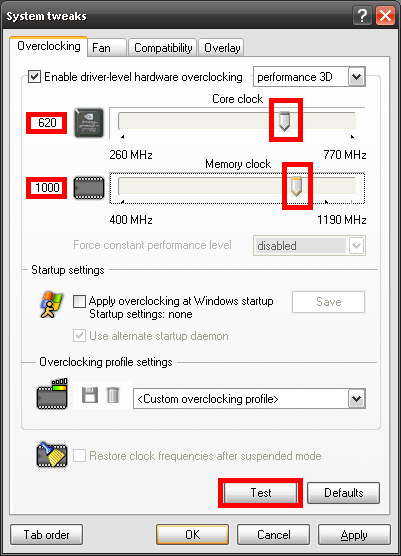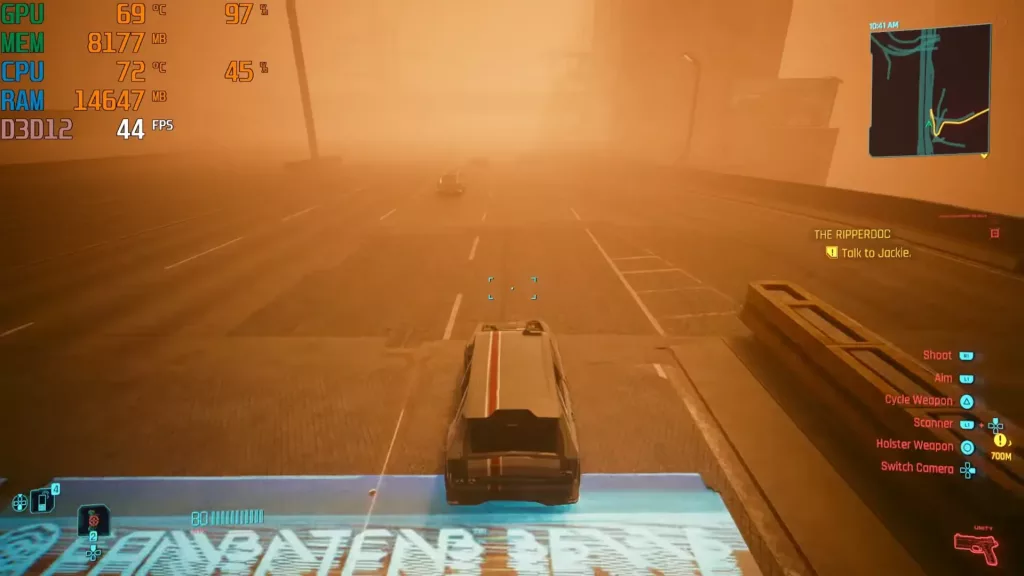So, you’ve heard the whispers about overclocking, that mystical art of squeezing a bit more juice out of your graphics card. Rivatuner is a popular tool for this, but it can be a bit intimidating for beginners. Don’t sweat it, though – we’ll walk you through the basics.
What is overclocking, anyway? Think of it like revving an engine. You’re boosting the core clock (how fast the GPU processes data) and memory clock (how quickly it accesses VRAM). The goal? More frames per second (FPS) and smoother visuals in your games.
Step 1: Download and Install
Head over to the Softonic page for Rivatuner and snag the latest version. It’s free and relatively easy to install.
Step 2: Create a Profile
Next, we create a save point, just like in a game.
Rivatuner lets you create profiles to store your settings. This is super handy if you want to switch between different overclocks or revert back to defaults. Think of it like a save point in your favorite RPG.
Step 3: Crank Up the Core & Memory Clocks
This is where things get interesting. In Rivatuner, you’ll see sliders for both core and memory clock speeds. Bump them up gradually, but proceed with caution! Too much too soon can lead to instability and crashes. It’s like adding too much spice to your chili – start small and taste-test as you go.
Step 4: Test, Test, Test!
After each adjustment, run some benchmarks or play a demanding game. If everything’s stable and you’re not seeing any weird glitches, then you’re good to go! Keep nudging those clocks up until you hit a sweet spot. Some popular benchmarking tools include 3DMark and FurMark.
Step 5: Save Your Profile
Found the perfect settings? Congrats! Now, save them as a profile in Rivatuner, so you can easily load them up whenever you want.
Bonus Tip: Fan Control and OSD
Rivatuner can do more than just overclocking. You can tweak your fan speeds for better cooling (quieter PC, anyone?) and even use the on-screen display (OSD) to monitor your system’s performance while gaming.
Important Disclaimer: Overclocking comes with risks. It can void your warranty and, in extreme cases, damage your hardware. Always overclock responsibly and monitor your system’s temperatures closely. Most modern GPUs have a built-in failsafe. They won’t melt. If they overheat, they will switch off. When a GPU suddenly switches off, the PC crashes. It might sound catastrophic (and can be in many situations or when it happens excessively), but when you’re tinkering around with overclocking, crashes are considered a part of the test.
So, there you have it! A beginner-friendly guide to overclocking with Rivatuner. It’s not rocket science, but it’s definitely a fun way to get more out of your graphics card. Just remember, slow and steady wins the race!