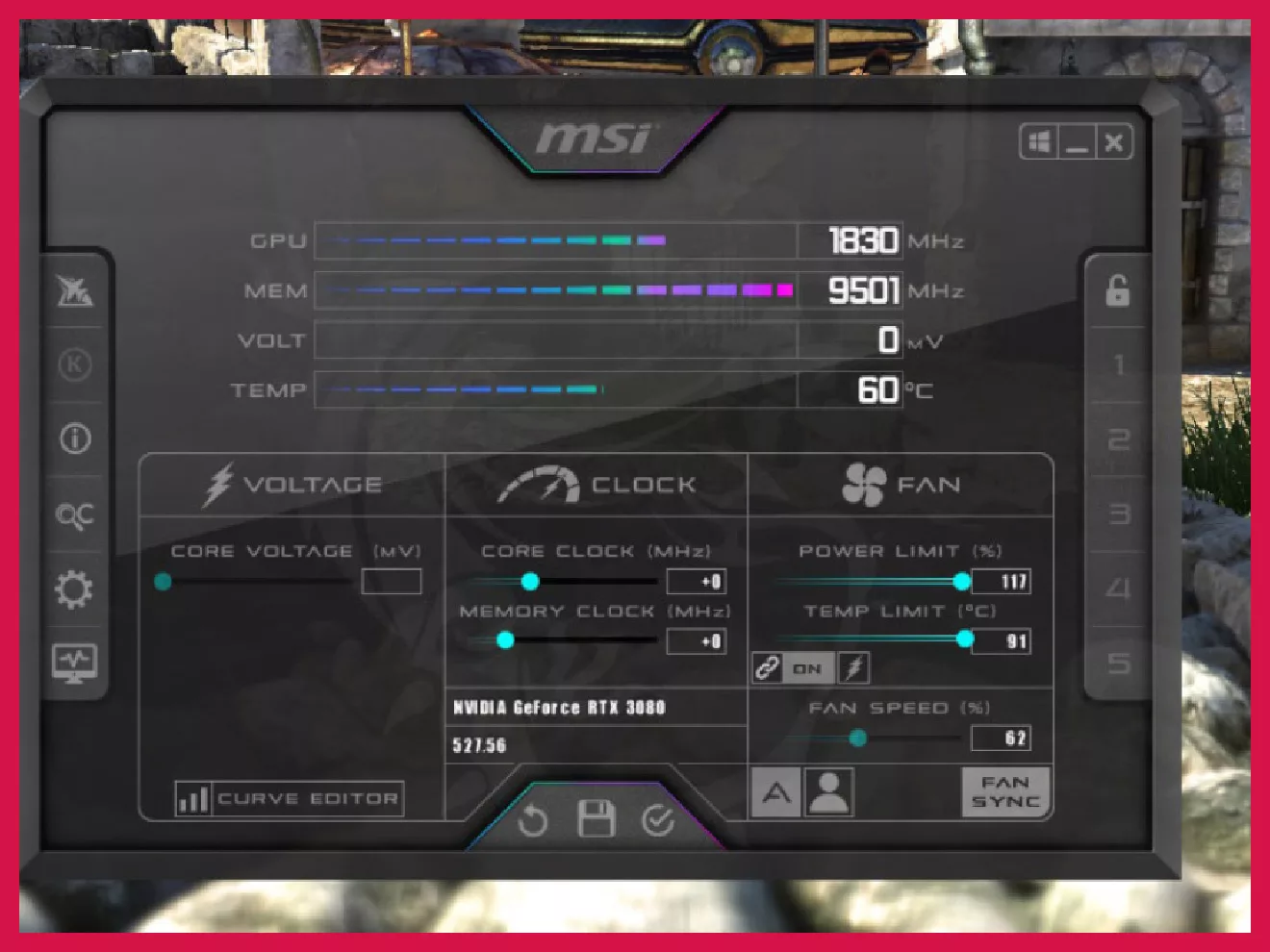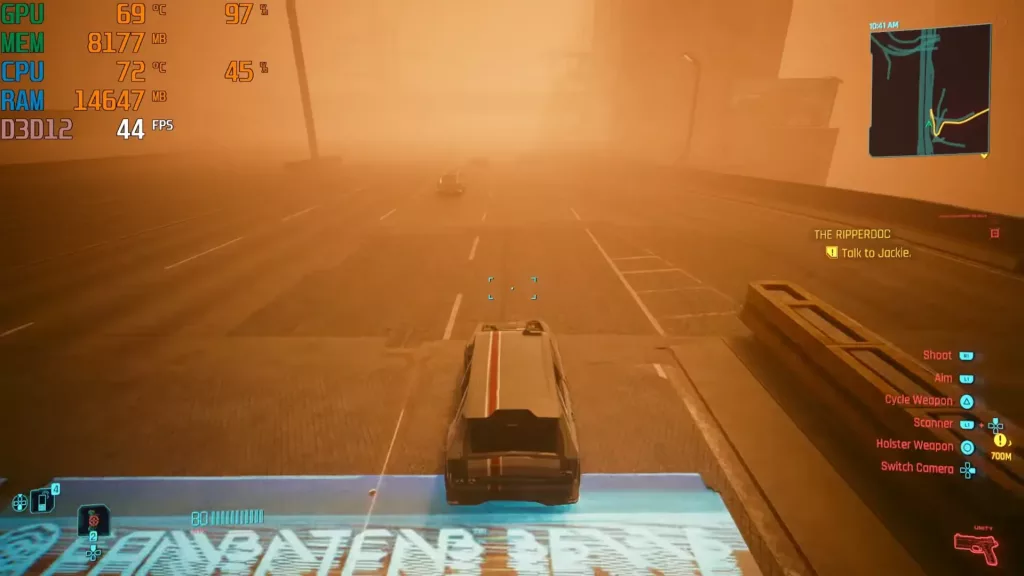MSI Afterburner is a software typically used for overclocking by casual gamers. It can offer a nice boost under most circumstances (you don’t need MSI hardware, it works for all GPUs). But there are some key considerations to keep in mind before you begin tinkering around.
What Does MSI Afterburner Do?
MSI Afterburner isn’t just another piece of software you accidentally click on while decluttering your desktop. Nope, this handy little tool is like a Swiss Army knife for your graphics card, packing a whole bunch of functions into one user-friendly interface.
First and foremost, it’s a monitoring tool. It keeps a watchful eye on your GPU’s vitals, giving you real-time data on temperature, clock speeds, fan speed, and voltage. Think of it as your GPU’s personal health tracker, letting you know if things are getting a little too toasty under the hood.
But Afterburner doesn’t just stop at monitoring. It’s also a powerful overclocking tool. Now, before you start envisioning yourself as some kind of digital mad scientist, overclocking is simply the process of pushing your GPU to run faster than its factory settings. With Afterburner, you can tweak those settings to potentially squeeze out some extra performance from your card. But be warned, it’s not all rainbows and sunshine. Overclocking can increase heat and power consumption, so it’s important to tread carefully and monitor those vitals closely.
And that’s not all! Afterburner also lets you customize fan curves, create custom profiles for different games, and even record gameplay footage. It’s a versatile tool that can significantly enhance your gaming experience.
Does MSI Afterburner Increase FPS?
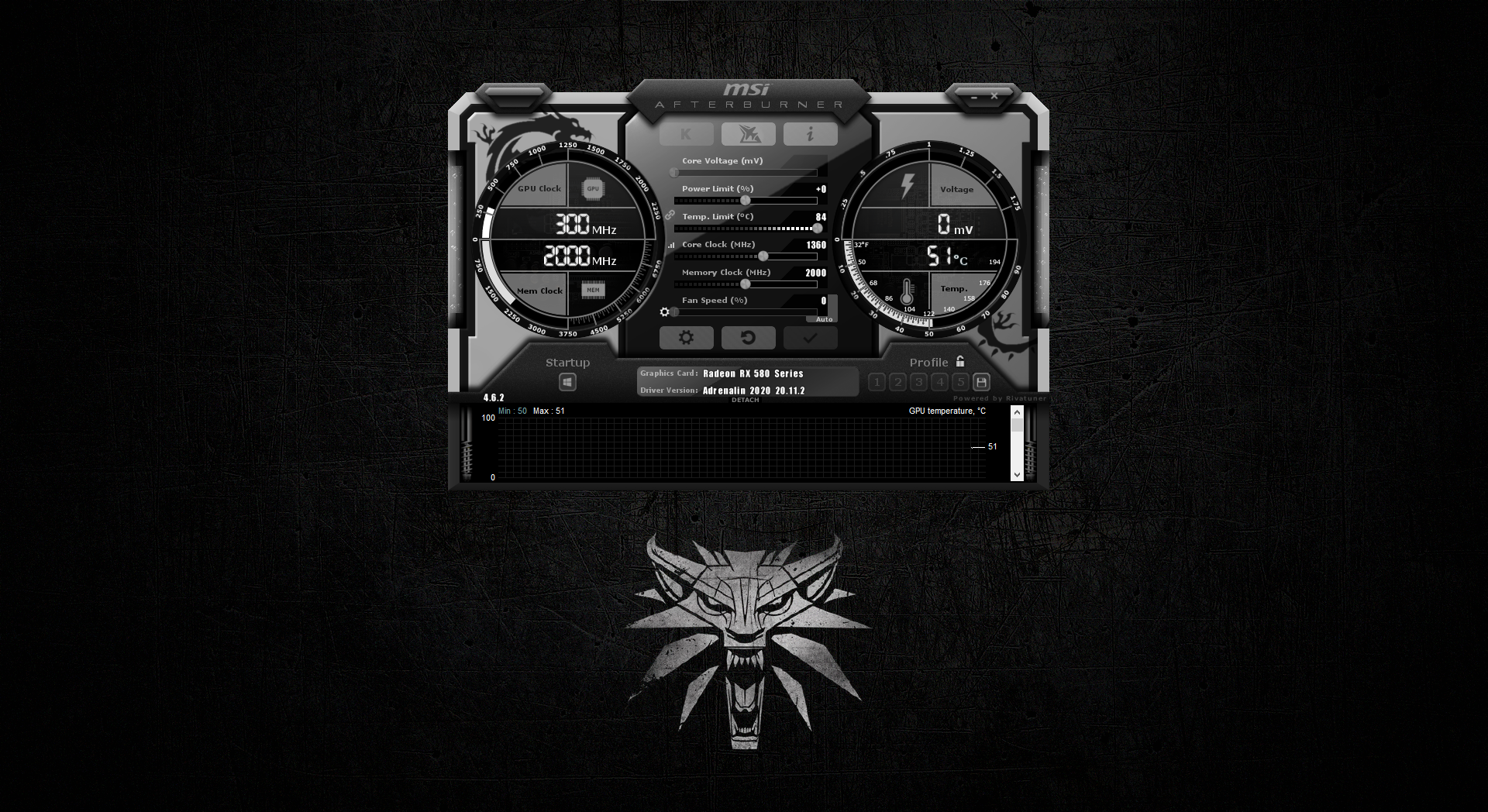
Now, the million-dollar question: Can MSI Afterburner boost your FPS (frames per second)? The short answer is yes, but it’s a bit more nuanced than that.
Overclocking your GPU with Afterburner can lead to a noticeable increase in FPS, depending on your specific hardware and the game you’re playing. However, it’s not a magic bullet. The performance boost you get will vary depending on a multitude of factors, including your GPU’s age, the quality of your cooling system, and even the game itself. Some games are more CPU-bound, meaning the processor is the bottleneck, not the graphics card. In such cases, overclocking your GPU won’t have a significant impact on FPS.
It’s also important to remember that overclocking isn’t risk-free. Pushing your GPU too hard can lead to instability, crashes, and even damage in extreme cases. So, if you’re new to overclocking, start slow, do your research, and always monitor your GPU’s temperature closely.
Think of MSI Afterburner as a tool, not a cheat code. It can help you optimize your system and potentially squeeze out a few extra frames, but it’s not going to turn your GTX 1060 into an RTX 4090 overnight.
Which Cards Does MSI Afterburner Work With?
Here’s the beauty of MSI Afterburner: it plays well with all graphics cards, not just those made by MSI. Yep, you heard that right. Whether you’re rocking an NVIDIA GeForce, an AMD Radeon, or even some obscure GPU from the early 2000s, Afterburner has got you covered. It even supports low-end hardware, so you don’t need a top-of-the-line card to take advantage of its features.
Is MSI Afterburner Any Good for Me?
If you’re a gamer, a content creator, or just someone who wants more control over their GPU, then MSI Afterburner is definitely worth a look. It’s a free, powerful tool that can help you monitor and optimize your graphics card’s performance. But here’s the thing: while Afterburner is generally safe to use, you need to be careful when tinkering with the overclocking settings. Don’t get too overzealous and start cranking everything up to the max. Overclocking can put extra stress on your GPU, so it’s important to monitor temperatures closely and make sure your card is adequately cooled.
As long as you’re careful and do your research, MSI Afterburner can be a great asset to your PC arsenal. We have a dedicated guide for overclocking with MSI Afterburner that I highly recommend.
How to Download & Use MSI Afterburner
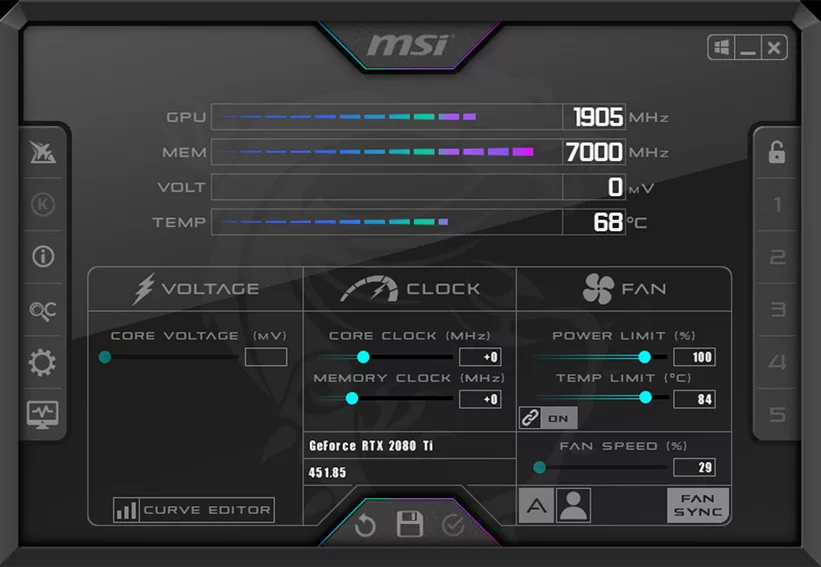
It’s quite simple and covered in detail in our MSI Afterburner overclocking guide (see previous section). Here’s a simplified overview:
- Head over to the MSI website: Download the latest version of MSI Afterburner from the official MSI website. Make sure you get it from the official source to avoid any unwanted surprises.
- Install and launch: Run the installer and follow the on-screen instructions. Once installed, launch MSI Afterburner. You’ll be greeted by a somewhat intimidating interface, but don’t worry, it’s easier to use than it looks.
- Monitor your GPU: The main screen will display various information about your GPU, including temperature, clock speeds, fan speed, and voltage. Keep an eye on these values to make sure your card is running smoothly.
- Adjust fan speeds (optional): If you want to manually control your GPU’s fan speed, you can do so by adjusting the fan curve. This allows you to fine-tune the balance between cooling and noise.
- Overclocking (optional): If you’re feeling adventurous, you can try overclocking your GPU. But remember, this is optional and should be done with caution. Start with small increments and monitor your temperatures closely. If your system becomes unstable, simply revert back to the default settings.
- Save your settings: Once you’re happy with your settings, be sure to save them as a profile. This way, you can easily switch between different configurations for different games or applications.
Can Using MSI Afterburner Damage My GPU?
Not at all. Modern GPUs are built with a failsafe. If the temperature gets too hot, the GPU will simply stop. This will cause a system crash and the PC will turn off. When you’re overclocking, you need to increase the clock speed of your GPU in small increments. At first, you can do that in increments of 50. If you happen across a crash, you have two options – you stop overclocking further or do it in increments of 10. It’s not always advisable, but I do recommend trying to find the ideal OC settings for your particular GPU. If a lot of people have overclocked it to +150, let’s say, then you can aim for that.
Why that’s not a good measure is because of silicon lottery. Two GPUs from the same batch can have different performance simply because of the unpredictability of the internal silicon’s quality.
How Safe is Overclocking my Gaming PC?
Generally speaking, overclocking with MSI Afterburner is quite safe. Just increase the clock speed in small increments until the PC crashes. You’ll soon arrive at the stable clock speed. Turn on MSI Afterburner every time you wish to overclock the GPU at that speed.
If you have a very old GPU, it’s very likely that overclocking it won’t be as effective. But more importantly, it might not have the same failsafe that modern GPUs come with, and it might get overheated beyond damage. GPUs melting or catching fire are an extremely rare occurrence (and usually caused by manufacturer faults and not overclocking), but it’s always better to be safe than sorry.