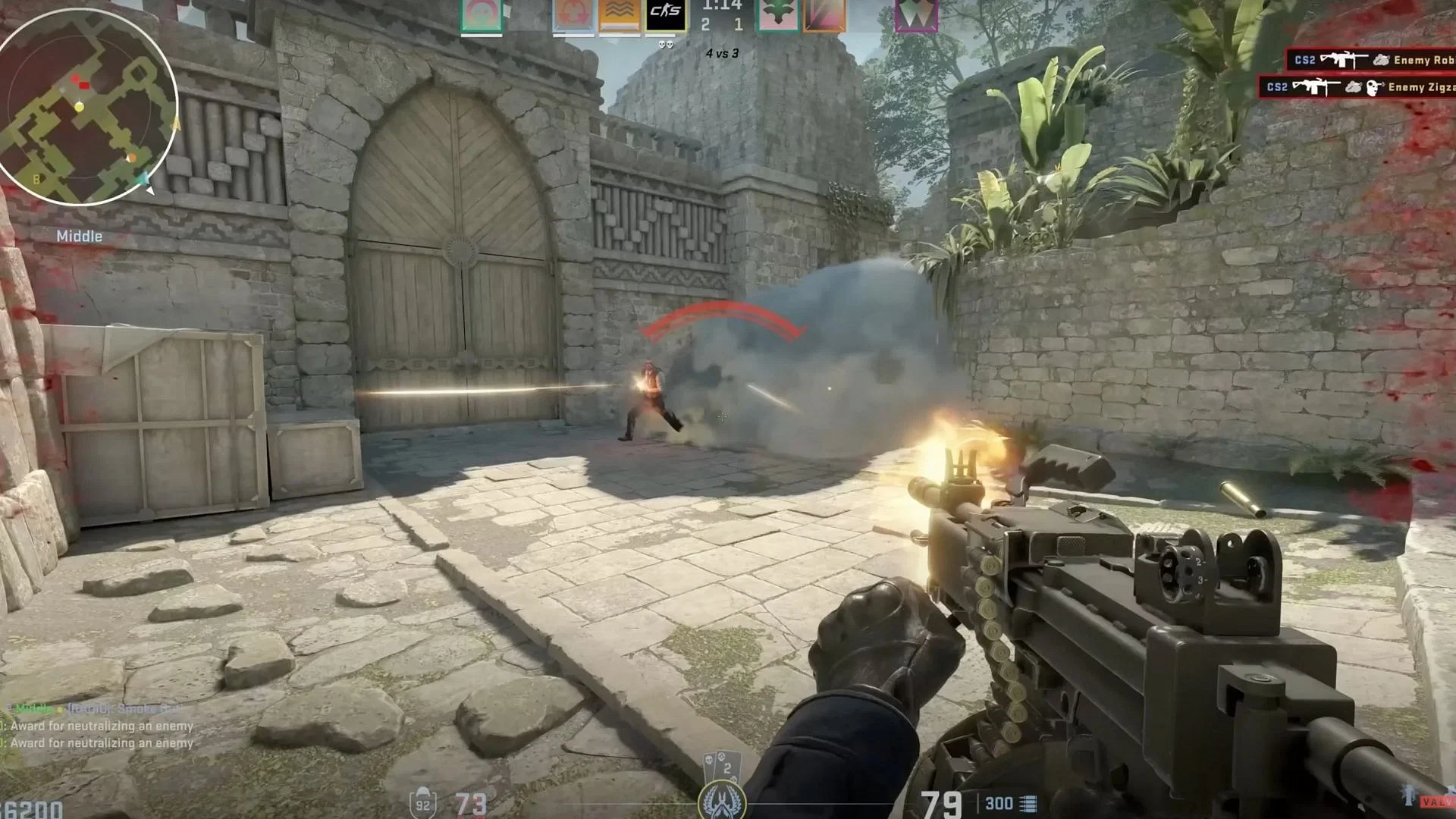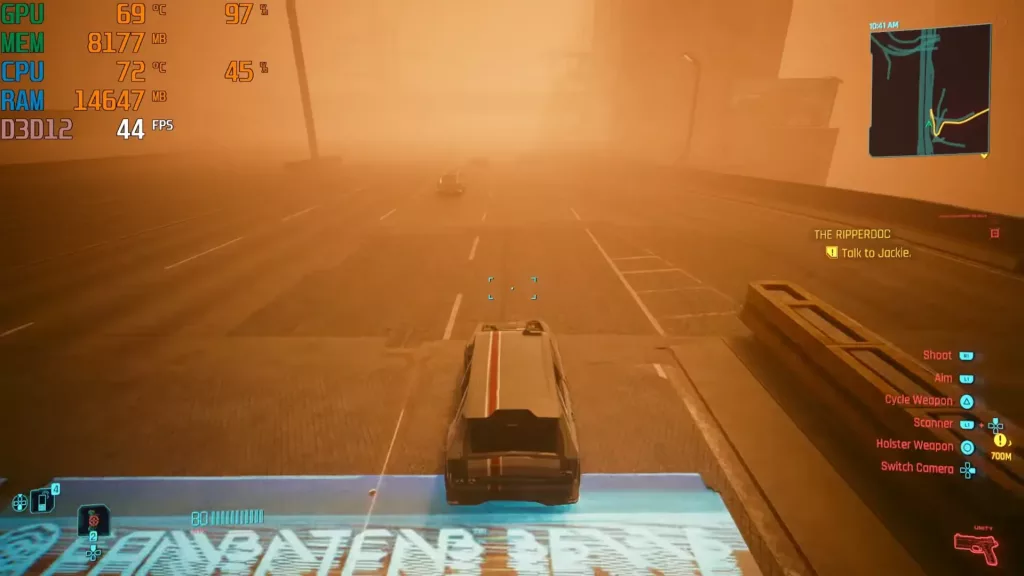Gaming is a great way to kill time, test your skills, and explore new worlds. However, not everyone can afford to buy or build the fastest, most powerful computer. Instead, many gamers are still using old machines that don’t have the best capabilities to handle new games. Still, this doesn’t mean you should miss out on the fun. All you need to do is know how to improve PC gaming performance.
1. AMD FSR
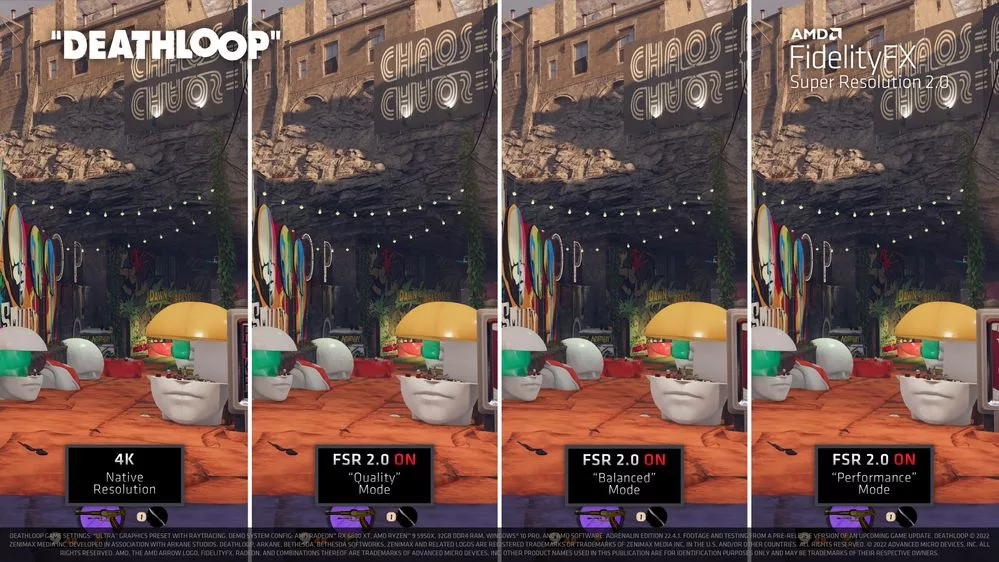
AMD’s FidelityFX Super Resolution is a software-based upscaling method that lowers your in-game resolution and then sharpens the output image to offer a crisp visual. In the majority of cases, it offers decent performance. It supports a wide range of games and isn’t locked by the GPU brand. You can use it on Nvidia GPUs, AMD GPUs, Intel GPUs, or even integrated graphics.
Note that the game must support the optimization. Thankfully, more and more games are being added to the list all the time. Check the official guide on AMD’s website to see how to apply it. Alternatively, check the list of supported games to make sure your game will have this feature.
Nvidia also has its own upscaling technology called DLSS but it’s hardware-based. Only GPUs with specialized cores can do this upscaling, which is of higher quality than AMD’s FSR, on average. Only the RTX 30 series cards and up have the DLSS capability. Chances are, if you already have an RTX 30 or 40 series card, then you don’t have a low-end PC (unless if it’s getting CPU bottlenecked and causing low FPS. You can still use DLSS to get even higher FPS.
2. Identify Key Improvements
You may not be able to upgrade your setup as much as you’d like, but you can still identify some improvements in certain areas to help your machine run better and improve optimization. For many gamers, the most crucial accessory is the graphics card, which can often make or break a gaming experience. If you didn’t build your PC from scratch, you’ll need to research how to replace the card to ensure you don’t damage the components and ruin everything. If you take your time and be careful, you’ll be fine.
The best part about modern graphics cards is that both Nvidia and AMD offer entry-level and mid-range options for those low on budget. If you check online marketplaces, wait a few days, and if you’re also open to secondhand GPUs, then you will find a lot of options that fit the budget while delivering sufficient 1440p@60 performance in the majority of recent AAA titles.
Key improvements are not just about these optimizations. In fact, even cleaning your PC is a good optimization that can improve your PC’s airflow. Check our 7 tips to improve gaming performance for a gaming PC for free including cooling, overclocking, and repasting.
3. Use Game Mode
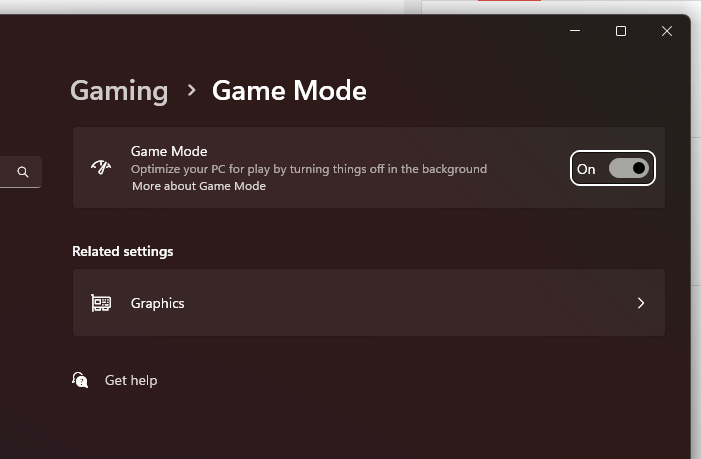
Did you know that modern PCs include a wide range of extra features that brands don’t tell you about? If your games aren’t running as efficiently as you’d like, look for the Game Mode settings on Windows 11 or Windows 10. These settings can help adjust performance and reprioritize how things run to put more focus on your games instead of other background processes which will make your experience more enjoyable, streamlined, and prevent too many problems.
Mostly, if the rest of your hardware is sufficient, this won’t have any noticeable impact. But for lower-end PCs and laptops, this can offer some much-needed performance improvements. The Game Mode turns off the majority of background processes and some Windows services, allowing you to preserve RAM. If your troubles are related to a less-than-sufficient GPU or processor, however, then this might not be a solution.
4. Lower In-Game Settings
FPS is almost always more important than the graphics quality. This is particularly true in the case of multiplayer, esports, or competitive games such as MOBAs, MMORPGs, battle royales, or tactical shooters. As such, you should look into reducing the in-game graphics settings. You’d be surprised to see the gain you can get by just turning shared quality lower or turning off the shadows – things that are more about aesthetics and less about function.
Shadows, reflections, particles, and ability effects tend to take the heaviest toll on the GPU, reducing your FPS.
Another thing you can experiment with is running the game at a lower resolution. This is recommended if you’re okay with a windowed gaming experience (as compared to a full screen experience). Set a black wallpaper for your gaming sessions and run the game at a lower resolution than your monitor’s native resolution.
Sure, you may not be able to see everything in high-definition, but the game will at least run, which is the most important thing.
What to Play?
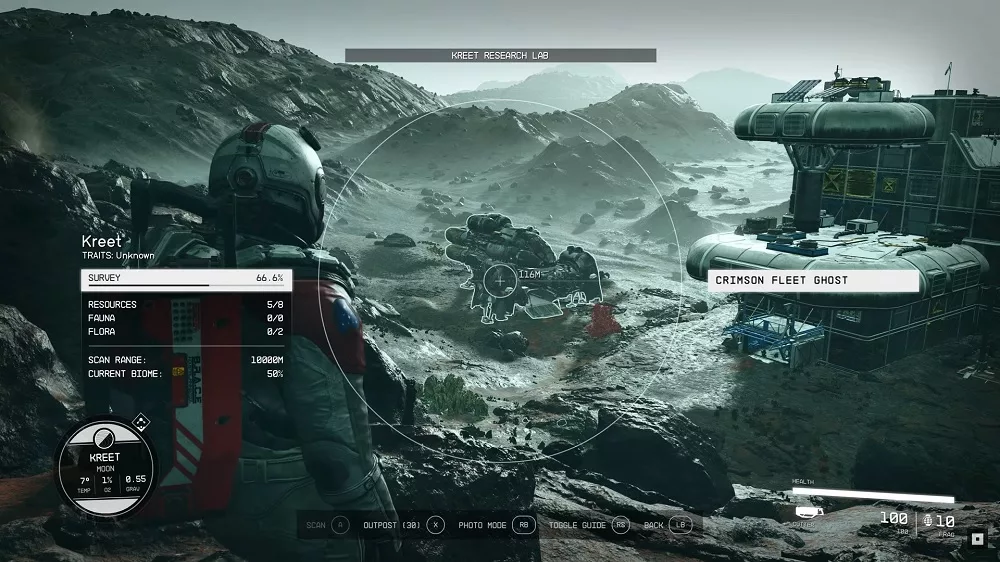
Essentially, what you play determines how will your PC react to it. It’s not practical to aim for 60+ FPS on a modern AAA title like Starfield, Cyberpunk, Ark, or even games like Baldur’s Gate 3 and RDR2 with a graphics card that’s older than 6-7 years or is an entry-level or mid-range product.
On the other hand, even an AMD RX 580 or Nvidia GTX 1660 Super can run indie games, lighter games, and smaller games quite smoothly and comfortably. As much as you want to play the latest games, some computers cannot handle them. Therefore, you should understand when not to overload your system and instead find games that are just as fun but do not put as much pressure on your computer.
If you’re looking for something to get the heart racing, the Scary Games Vault is full of fun and terrifying browser games. Likewise, Steam has plenty of low-resolution strategy games ideal for a casual evening where you just need to play something.
Wrapping Up
Performance is crucial for a quality gaming experience. You don’t want too much lag or latency. You need to ensure everything fits and works right. These tips can help even the most outdated feeling computer manage to impress and even run some games you never thought possible. You may not be able to play everything, but you can still scratch that gaming itch.