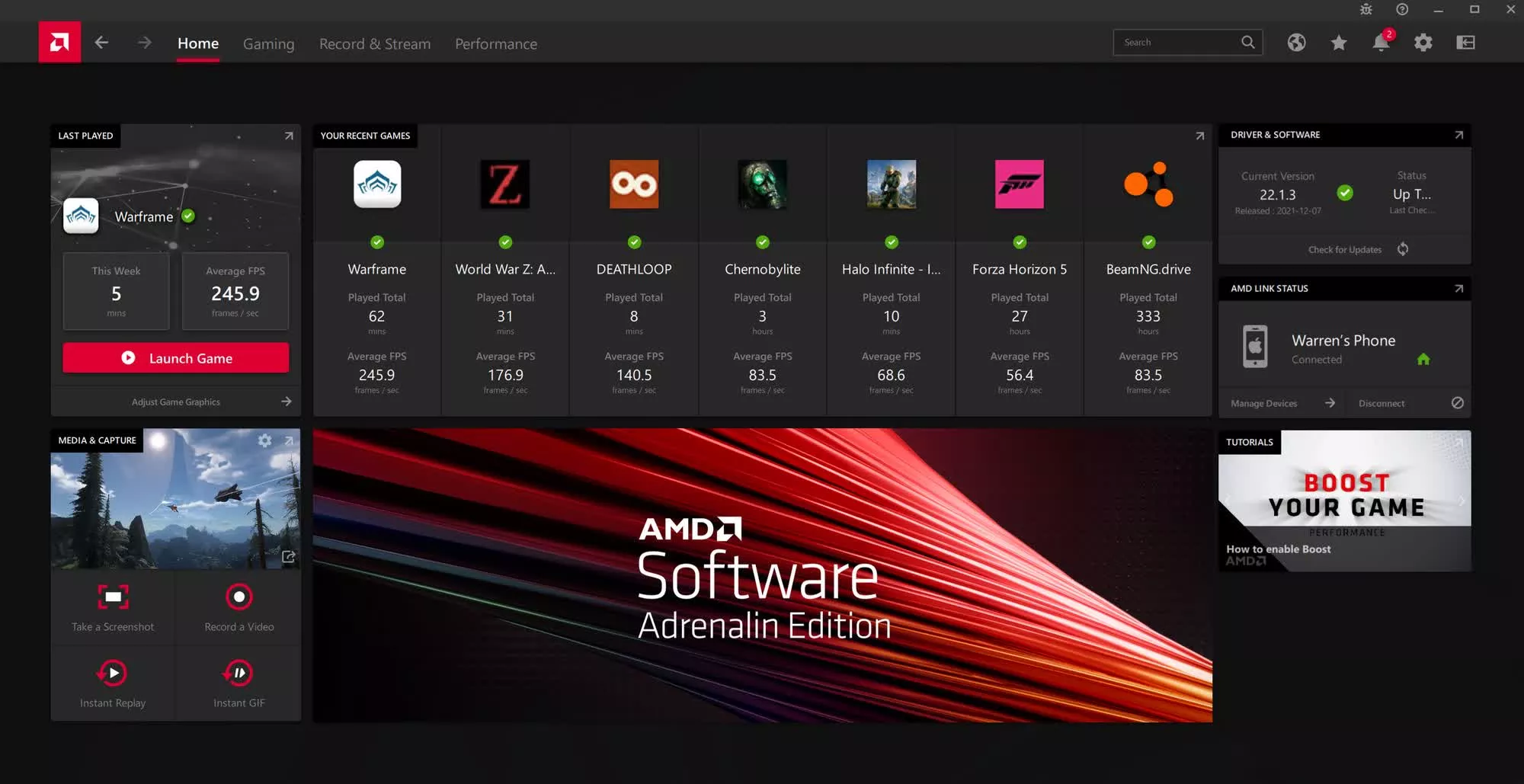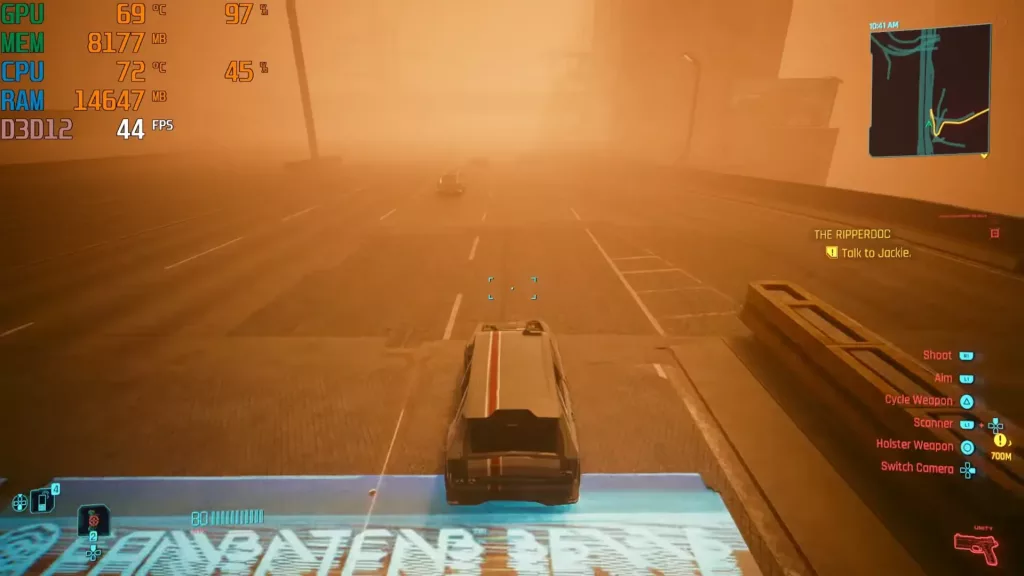GPUs need the right drivers to function at their best. AMD makes it easier for you to find the right drivers and install them. Before we get into any technical details, here’s a quick guide to install AMD drivers reliably and quickly:
- Go to AMD’s Drivers and Support page. Here, click on Download Windows Drivers. This will download an application on your PC. Run it and the drivers will be installed automatically. This is the AMD Auto-Detect tool. This tool, when downloaded and run on your computer, automatically detects the graphics card in your system and identifies the drivers required for it, installing it on its own.
- A more precise and efficient approach is searching for your GPU name in the search field or using the menus (Graphics > Product Line > Product Series/Family > GPU Name).
- After installing the basic drivers through this, you might also want to download the AMD Software: Adrenalin Edition app (simply called Adrenalin or AMD Software). This is the graphical user-interface to manage your GPU’s settings. For example, you can turn Chill on or off.
A specialty of the AMD Software app compared to Nvidia’s GeForce Experience app is that it also allows you to overclock the GPU. It’d still recommend you to overclock any GPU using MSI Afterburner following our guide, but for more casual players who don’t want a lot of control or tweaking, trying the native OC settings in the Adrenalin app can be good. It also eliminates the need to install and run another app to overclock.
Note that driver installation can take a while and the screen might turn off and on during the installation.
Do I Need AMD Drivers?
Ever tried playing a game of chess with half the pieces missing? That’s kind of what it’s like trying to run your AMD graphics card without the right drivers. Sure, Windows might slap on some generic drivers, but those are like training wheels – they’ll get you moving, the display working, the fonts showing crisp, but not exactly winning any races.
AMD drivers are the software bridge between your shiny GPU and the rest of your system. They unlock the full potential of your graphics card, enabling it to perform at its best. Without them, you could be missing out on features, performance enhancements, and even game-specific optimizations. So, yeah, you definitely need AMD drivers. Think of them as the secret sauce that makes your gaming experience extra crispy.
How Do I Update AMD Drivers?
Keeping your AMD drivers up-to-date is like giving your GPU a regular tune-up. It ensures you’re getting the best possible performance and stability, not to mention access to the latest features and bug fixes.
The easiest way to update is using that handy AMD Software: Adrenalin Edition app we mentioned earlier. It’ll notify you when new drivers are available and even let you download and install them with a few clicks. It’s like having a personal assistant for your GPU!
If you’re more of a DIY type, you can also manually download drivers from AMD’s website. Just be sure to select the right ones for your specific graphics card and operating system.
Do AMD Drivers Improve Performance?
Now, the question on everyone’s mind: Will updating my AMD drivers make my games run faster? Well, it depends. If you’re running outdated drivers, then yes, updating can lead to a noticeable improvement in performance. It’s like finally taking off those training wheels and letting your GPU loose on the open road.
But if your drivers are already fairly recent, the performance boost might not be as dramatic. Still, it’s always a good idea to stay up-to-date, as newer drivers often include optimizations for specific games and bug fixes that can improve stability and overall experience. Think of it as giving your GPU a little extra pep in its step.
What is AMD Adrenalin?

Imagine AMD Adrenalin as your GPU’s control center, a slick piece of software where you can tweak settings, optimize performance, and unleash the full fury of your graphics card. It’s more than just a driver manager, it’s your one-stop shop for everything AMD graphics.
With Adrenalin, you can fine-tune visual settings, monitor your GPU’s vitals, record gameplay footage, and even overclock your card (if you’re feeling adventurous). It’s like having a Swiss Army knife for your GPU, with all the tools you need to get the most out of your gaming experience.
How to Check AMD Driver Version?
Curious about your AMD driver version? It’s easy to check. Just fire up the Adrenalin software and head to the “System” tab. There, you’ll find all the juicy details about your graphics card, including the driver version you’re currently running.
If you don’t have Adrenalin installed, you can also check your driver version through the Device Manager in Windows. Simply expand the “Display adapters” section, right-click on your AMD graphics card, and select “Properties.” The driver version will be listed under the “Driver” tab.
Can I Remove AMD Software?
Absolutely! If you’re not a fan of Adrenalin or prefer using third-party tools, you can uninstall AMD Software without any issues. Just head to the “Add or remove programs” section in Windows settings, locate AMD Software, and hit uninstall. Your GPU will still function, but you’ll lose access to the features and optimizations provided by Adrenalin.
Do Ryzen Processors Need Drivers?
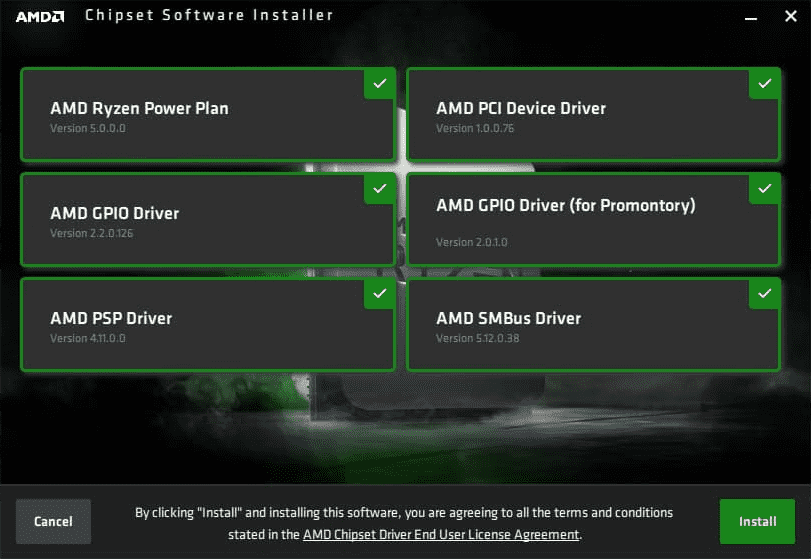
Here’s a common misconception: Ryzen processors, unlike GPUs, don’t require specific drivers to function. They’re plug-and-play, meaning they work right out of the box with basic Windows drivers.
However, there are some exceptions. If your Ryzen processor has integrated graphics (APU), then you’ll need drivers for that integrated GPU to function properly. These drivers are typically bundled with the main AMD chipset drivers for your motherboard.
The other CPUs such as the Ryzen, Athlon, EPYC, etc. also need drivers. Typically, they will be installed through the Adrenalin Edition app. You will see the option to install “AMD Ryzen Power Plan,” under Chipset Drivers, which is essentially for the processor. Otherwise, you can also go to the Drivers page again and select Processors in the first field. Choose the right CPU from the dropdown menus and download the software.