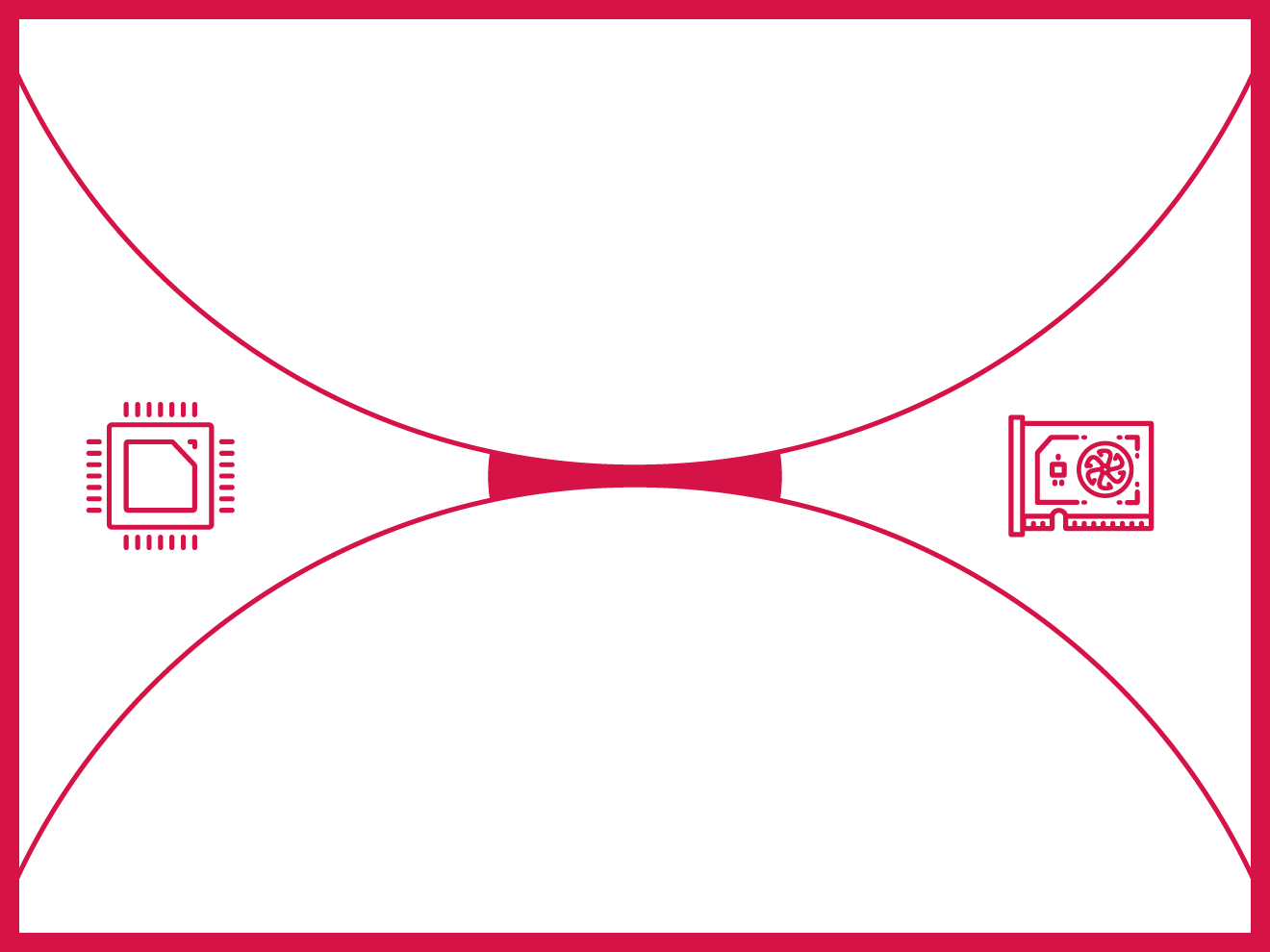If you suspect that your graphics card is not performing as well as it can, it might be a case of CPU bottlenecking. Note that you should first troubleshoot driver issues, heat issues, and RAM issues before you turn your sight to the CPU.
So, how do you test if your PC gaming experience is being held back by the processor? Let’s find out.
The graphics card plays a pivotal role in a gaming PC. But any high-end GPU needs a powerful processor to render more frames. When the CPU isn’t powerful enough to catch up to the GPU’s performance, it’s a classic case of a CPU bottleneck. This can lead to all sorts of problems such as artifacts and lower FPS.
- Understanding the roles of the GPU and CPU
- CPU bottleneck test
- How to solve a CPU bottleneck?
- How to build a gaming PC that won’t bottleneck?
Understanding the role of the GPU and CPU
Either the GPU or the CPU must bottleneck.
Neither has infinite performance. Except in situations where both are more than sufficient for the game you’re playing or the settings you’re playing at, at least one component will hit 90%+ utilization.
In the majority of cases, it’s the GPU that hits its utilization limits. But the opposite is also true. When there is still some performance headroom for the GPU (in other words, it’s not being utilized a lot or is not drawing a lot of power) but the CPU utilization or the utilization of any one core of your processor is hitting 80%+, it can be a sign of a CPU bottleneck.
Basically, the processor has to do a calculation and send it to the GPU to draw the frame. If the processor is too slow, the GPU will sit idling and not use all of its power. This waiting period leads to FPS loss depending on just how much of a difference is between the CPU’s performance and the GPU’s capacity.
CPU bottleneck test
Testing this is very easy. Very prominent cases of CPU bottlenecking tests don’t even need any monitoring software. The Windows Task Manager will show you that your CPU cores are getting utilized and flatlining at 90%+ whereas the GPU is not even at 50%. In such a case during demanding game applications, it almost certainly means that your CPU is bottlenecking.
However, I recommend you download and install MSI Afterburner to log performance. Install it and turn on monitoring before launching a game. Everything will become clear when you play the game and see the Afterburner charts.
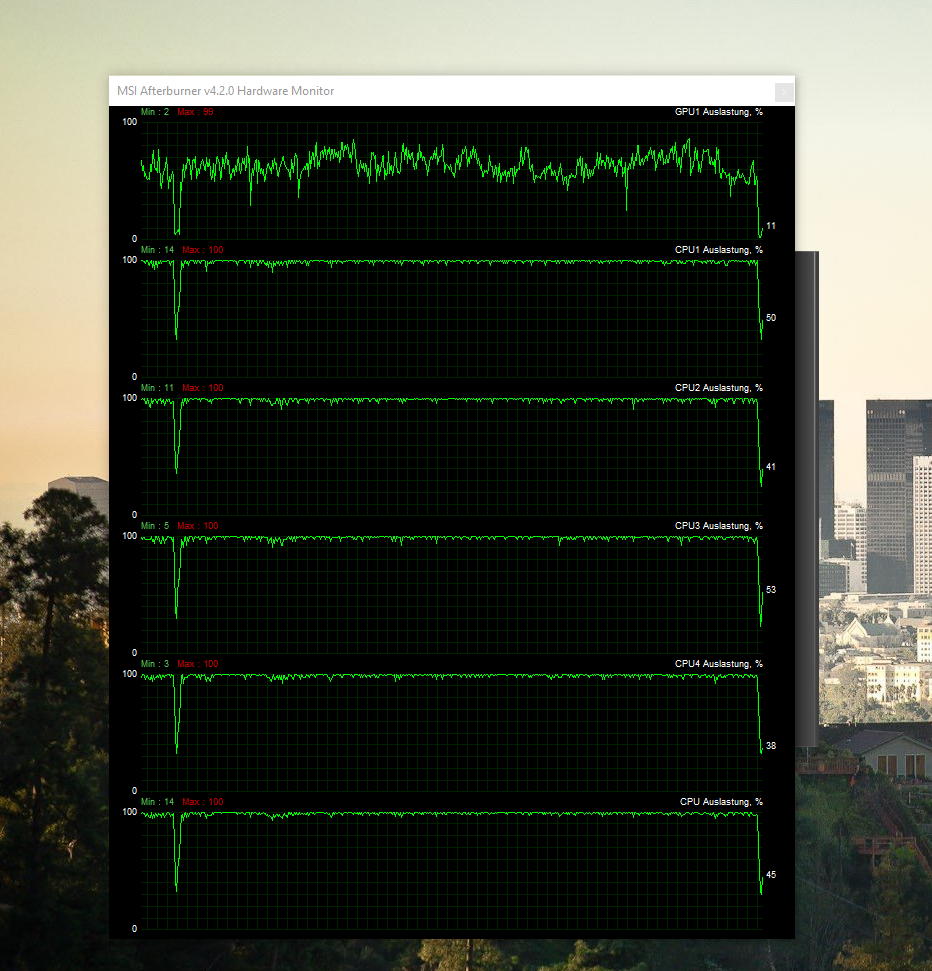
Let’s imagine that your CPU is being utilized a over 80% of its capacity whereas your GPU is only at 30-50% of its capacity. If you have toggled on the per-core view, then even if one of the many cores of your CPU is showing this, it still means a bottleneck.
This is the standard way to find out if you need to buy a new CPU for your gaming PC. Note that older graphics cards such as the Nvidia 10-series cards or AMD RX 500 series cards will perform okay with older processors without hitting high utilization, but the same CPU won’t work as well with, let’s say an RTX 3080.
Such a higher-end card will easily suck up all the performance that your CPU can provide, craving for more, leading to CPU overutilization and incidentally, a bottleneck in your gaming session.
Warzone test
Warzone has a good test for inbuilt bottleneck testing (download for free via Steam). Turn on the GPU and CPU time. This gives you a number in ms, which is essentially how long it takes for the CPU to process the game logic and how long it takes the GPU to render the frame. 10 ms equals 100 FPS.
If your CPU time is lower than GPU time then the GPU is bottlenecking and as long as you’re at a comfortable FPS, this is ideal. This means that the CPU is not bottlenecking. The opposite is when the CPU time is higher than the GPU time, meaning a large portion of the GPU’s capacity is going unused as it waits for the CPU to finish processing the logic or calculations.

To find out the number of frames that are getting dropped due to bottlenecking issues, you simply subtract. For example, let’s say the numbers are 5ms for GPU time and 7ms for CPU time. This means that the GPU can do 200 FPS (1000/5) and the CPU can do only 142 FPS (1000/7). 200-142 is 58 FPS. Due to your CPU bottleneck, you’re losing 58 frames per second.
How to solve a CPU bottleneck?
All GPUs have a minimum recommended processor (not officially). For example, though an old Intel i7-7700 will give you 50 FPS with a GTX 1050 Ti, the same processor will struggle with an RTX 3060 Ti. For an RTX 3060 Ti, you need a minimum of an AMD Ryzen 5 3600 if you wish to go beyond 60 FPS.
Therefore, the right way to solve a CPU bottleneck is to buy a new processor that is powerful enough for your video card. That, however, is not easy for everyone. Here are a few other tips you can try.
Basic troubleshooting
Basic troubleshooting should be done first of all. This means reinstalling graphics card drivers when you upgrade your GPU, updating Windows, making sure heat and airflow are perfectly fine inside your case, XMP or DOCP is turned on in BIOS settings to maximize your RAM’s frequency, and so on.
Make sure all background apps are closed, attempt to overclock your CPU (all AMD CPUs can be overclocked; for Intel, all CPUs with the “K” suffix can be overclocked), and see if your CPU temperatures are within normal limits. You can do this with the help of Afterburner or by installing Core Temp and comparing your results with the average temperature reported by gamers on the internet.
All of these are basic steps and will likely not improve a CPU bottleneck except for marginal gains.
Turn down CPU-bound settings


The processor is a significantly advanced and faster chip than the GPU. The GPU, however, is very good at game-related tasks and has a large number of cores to do these rather less powerful calculations, thereby being the most important part of gaming. The same calculations when done on the CPU, though it’s faster, will take longer simply because it lacks the number of these low-level cores.
But there are still certain aspects in most modern games that are mainly handled by the processor. Turning these in-game settings lower can help you decrease the load on the GPU. Note that this largely depends on what game you’re playing.
Most prominently, the CPU handles the game logic, physics simulations, and artificial intelligence apart from other complex calculations. The in-game settings that rely on these aspects are the draw distance, physics, NPC-related tweaks, and environmental effects like calculating reflections and shadows. The GPU ultimately ends up drawing all the NPCs, the high draw distance world, and the shadows, for example, but the CPU has to first calculate all this.
Turn up GPU-bound settings
Another way to cheat the system is to give more work to the GPU so that it ends up demanding less juice from your processor, thereby decreasing the load on it. This is not a good solution as you’re still bottlenecked and FPS can drop further, but turning up anti-aliasing quality, anisotropic filtering, texture quality, effects quality, ambient lighting, etc. can put more load on the GPU.
What this additional load does is stop the GPU from asking too much of the processor as it now has to focus elsewhere. In very specific cases, such as when your processor is slightly overutilized, this can allow the CPU to hit just the right spot of performance without having to overutilize all cores.
Apart from solving minor bottlenecking issues, it can also help the processor consume less power and generate less heat.
If you’re playing at a lower resolution then it’s time to turn it up to the highest resolution you can. This directly increases the load on the GPU by a big factor while having little to no impact on the processor’s capabilities.
How to build a gaming PC that won’t bottleneck?
It’s important to choose the right CPU and GPU when building a gaming PC. A GPU bottlenecking is okay, but CPU bottlenecking is simply bad.
First, here are some tips:
- At higher resolutions of 1440p or 4K, the GPU pulls the majority of the weight. CPU bottleneck issues mostly arise at 1080p where high-end GPUs have a lot of unutilized performance headroom.
- A 6-core CPU with 4GHz+ speed is sufficient for GPUs up to RTX 3090.
- Extremely powerful processors such as the i5-11600K can further increase FPS but these are smaller gains in comparison.
- Even a single core’s utilization hitting 80% can lead to utilization. Your entire CPU package (all cores) does not need to flatline at 100% for it to be considered a bottleneck.
- Generally, don’t pair something very old and very cheap with a high-end part. This stands true for pairing a cheap CPU with a modern GPU and vice versa.
- Most mid-range GPUs from the last 5 years work really well with most mid-range processors from the last 5 years with some exceptions.
- A good rule of thumb is to spend anywhere from 1.5 times to 3 times of money on your GPU relative to your CPU when building a PC using recent parts.
Here’s how you can be sure to choose the right combination of CPU-GPU to avoid CPU bottlenecking:
Ask around
If you cannot consult a PC building specialist, you can ask around on the internet. First, finalize the GPU you wish to buy and shortlist a few CPUs that are within your budget. Now, you can ask on Reddit, Discord servers, or forums on gaming hardware websites such as LTT and Toms’ Hardware. These will provide good responses from people who have used the hardware.
Bottleneck testing tools
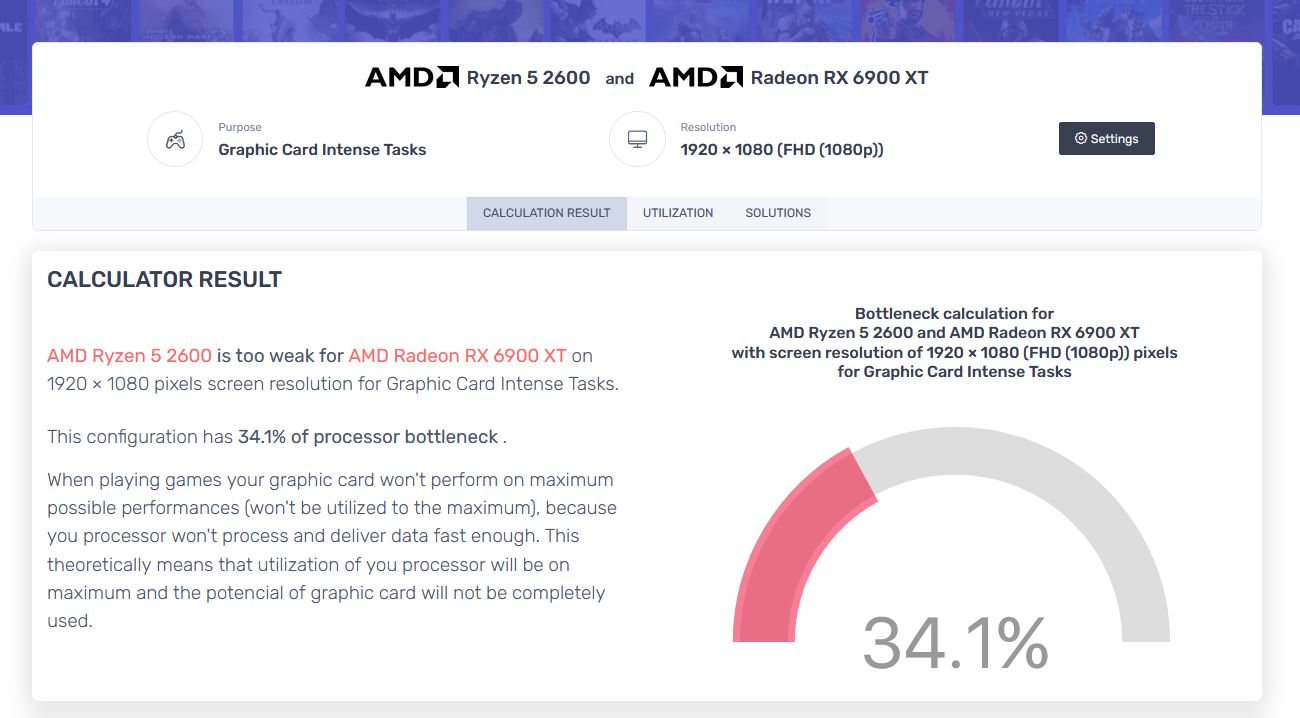
You’ll find online tools that claim to tell you the bottleneck percentage by choosing your CPU, GPU, and monitor (some will also take the RAM as an input). Generally, I’d avoid these tools as the bottlenecking depends on a large variety of factors.
Games like Warzone, Fortnite, Apex Legends, Overwatch, FIFA, Flight Simulator, and many open-world RPGs as well as building/city simulators tend to be more CPU-reliant at 1080p. On the other hand, you have games that don’t need a lot of CPU power to render high frames.
Imagine a game like Age of Empires IV. There are simply too many calculations to do between hundreds of soldiers and the trebuchet fireballs. A weak CPU will easily bottleneck in this case, souring your experience in a big way. The same CPU will work perfectly well in a game like GTA V, which is GPU-intensive. In fact, the power draw, utilization, or temperature of the CPU package in these two circumstances can easily be 30-40% apart for a particularly old CPU.
But I guess there is some merit in using such tools. In case your CPU is absolutely going to bottleneck your GPU but you have no idea about it, then these tools will show a huge disparity, like a 40% or 60% bottleneck. If you see this, know that they are generally right and the CPU must be upgraded. I’d take anything below 40% on these tools with a grain of salt. A disparity of 10% or lower is not something I’d recommend to base a buying decision on.
PC Builds’ Bottleneck Calculator is a tool you can try.
Wrapping up
Identifying a CPU bottleneck in your gaming setup is crucial to achieving optimal performance. By monitoring your CPU and GPU utilization, you can determine if your CPU is causing a bottleneck and take steps to address the issue.
Tweaking in-game settings that rely heavily on CPU usage can also help improve performance. With these tips, you can ensure that your gaming experience is smooth and enjoyable.