One thing that impacts every gamer equally regardless of their specs, FPS, or choice of games is the internet speed. More than being super-fast, an internet connection needs to be stable during a gaming session. An unstable internet connection or very low internet speed can lead to issues such as high ping, packet loss, and lag.
Generally, games don’t need a lot of internet bandwidth. In the majority of cases, the internet connection is used to keep your client (game software) connected to the server, update your position, and communicate your actions in real-time.
In this guide, we’re going to look at how you can potentially improve your internet speed. First, let’s see what is the “ideal” internet speed for playing online games.
The ideal speed for online gaming
A download speed of 25 Mbps is considered to be the minimum internet speed for one gaming PC or device to stay connected to a nearby server of a popular game even during peak hours. Anything above that is much better.

However, it’s important to take note of a couple things.
- You might have an excellent download speed of up to 100 Mbps, but if you’re connected to a server that’s physically miles away, this drops down significantly. Always check your ping!
- Background tasks, other devices, and other apps can easily eat into the total bandwidth of your internet connection. The most unforgiving activities that take the bandwidth they need forcibly are (Windows and Android) updates and 4K video streaming on smart TVs.
Internet speed while gaming is affected by a lot of things. And it’s not rare for gamers to get network issues mid-game even with a 100 Mbps connection.
In the following sections, we’re going to delve deeper into what these other aspects are. Before I explain each one, I’ll summarize the tips.
Tips for improving internet speed & stability while gaming
- Use an ethernet/LAN cable if possible. It’s always prioritized over a WiFi connection and isn’t prone to as many instability issues as WiFi is.
- Ping, packet loss, and lag issues can be fixed by choosing a faster internet service. Problems also arise due to network congestion, which cannot be fixed by the user.
- Only connect to the closest physical server and never start a match without checking ping.
- Background activities, other apps, and other devices can drain internet bandwidth. The biggest culprits are devices updating their OS or apps and devices streaming videos.
Ping, packet loss, and lag
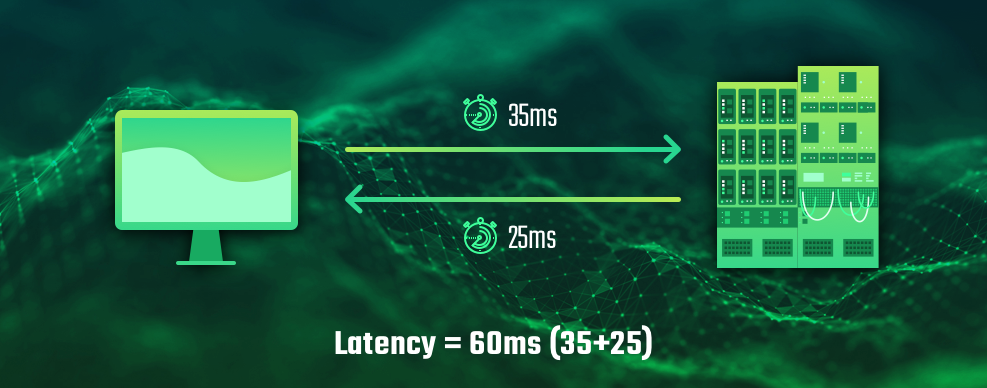
The job of the internet connection in any online game session or match is to update the location, position, orientation, state, etc. of every connected player. If a connection is lost or slowed down, then the player’s in-game character will simply stay where it was last updated for everyone else.
This is where three online gaming concepts kick in.
Ping
This is the time it takes for your device to send and receive a single packet of data to a server.
- Ping is calculated in milliseconds (ms) and should be below 50 ideally.
- Ping below 10 is excellent and should be the goal of any serious esports player.
- Anywhere from 10 to 50ms is still playable. Ping from 50 to 150ms can cause intermittent problems, such as sudden lag during teamfights.
- Ping above 150ms can cause considerable lag, rendering the game nearly unplayable and introducing heavy delays. It’s not recommended to game at over 150ms ping.
- Higher internet speed, clearer routing to the server, and lower overall internet traffic improve the ping.
Ping can be 2ms to a close server (let’s say the same city), and 20ms for the neighboring country. Always check pings before you start a game! Most games provide a utility to test ping, including displaying the ping right on the server selection screen and showing a warning if your ping is too high.
Packet loss
The whole internet works by sending and receiving packets called internet packets. If one or more packets are lost in the transmission, this means incomplete information is being communicated between the game and the server.
Even a packet loss of 2-4 can mean your character standing still while others move around you. This is different from high ping (where everything stops) or lags (where everything happens at a delay). Packet loss is a trickier problem to solve. You might have a fast internet connection and low ping, and still, get a packet loss of 10.
Packet losses generally happen when your local network is congested. For example, if you’re in a town connecting to a server in a different state, and a lot of traffic is going up and down through your ISP between your town and that server, it can cause packet losses regardless of how fast your internet connection is.
The internet from your town to that server can be considered a highway. You might be driving a Ferrari, but if there’s a ton of traffic, it will take you much longer to reach there.
There is no solution to this problem.
Lag
Lag is the nightmare of every gamer. It mainly happens due to a lower internet speed which cannot keep up with all the to and fro between the device and the server and gets overwhelmed.
When you’re lagging, you will see everything work normally but with a delay, or bursts of movement in sudden steps. This can be disastrous in online games when teamfights or even small skirmishes can depend wholly on a few clutch spells or actions.
The only way to solve lag issues is to get a faster internet package.
Nearby servers
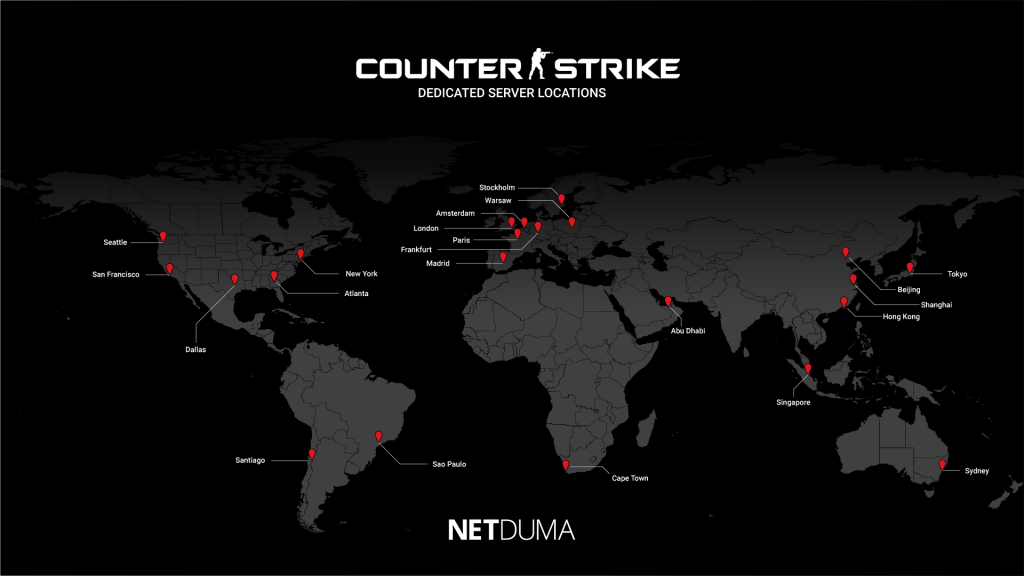
Many popular online games offer multiple server locations.
For example, Valve has over a couple dozen servers for CS:GO players to choose from, so you can connect to your nearest server and enjoy the lowest in-game ping. Similarly, all game developers in charge of popular online games such as PUBG, Call of Duty, or League of Legends aim to provide a good experience across continents by setting up servers and relays in major locations. Always game in the recommended server.
But if you have a lower internet speed then your connection to a nearby relay or server can also be obstructed. This also happens when you have a decent internet bandwidth but other devices or apps start consuming a lot of your internet speed suddenly.
Other devices & processes
At times, other devices and processes can eat up a remarkable chunk of your total internet bandwidth. This mainly happens with updates. Smartphones usually update their OS or apps when plugged in and PCs and laptops also download updates in the background.
Finding out if your PC is updating in the background is easy. The simplest way is to open Task Manager and sort apps by the Network tab. Many processes could mean updates, such as Windows Update (duh), System, Device Install Service, Windows Modules Installer, etc.
If your PC isn’t downloading updates and you’re still getting unexpected lag, then it could be another device altogether. Though operating systems are intelligent today and will try to not download big updates in the background when you’re actively gaming on a PC, other devices have no clue that you’re about to lose for the fifth time in a row and need to win this one badly.
- Simply pause updates in Windows Update settings. You can also turn Delivery Optimization off and toggle your internet to a Metered Connection to avoid insane background downloads.
- Check all devices that are charging. You can also temporarily turn WiFi off on all your phones, tablets, and laptops.
- Apart from updates, other devices and processes can still eat into your bandwidth. Check if someone is streaming videos on YouTube or Twitch on a TV or phone. This can be a big cause of slowdowns.
Accurate internet speed
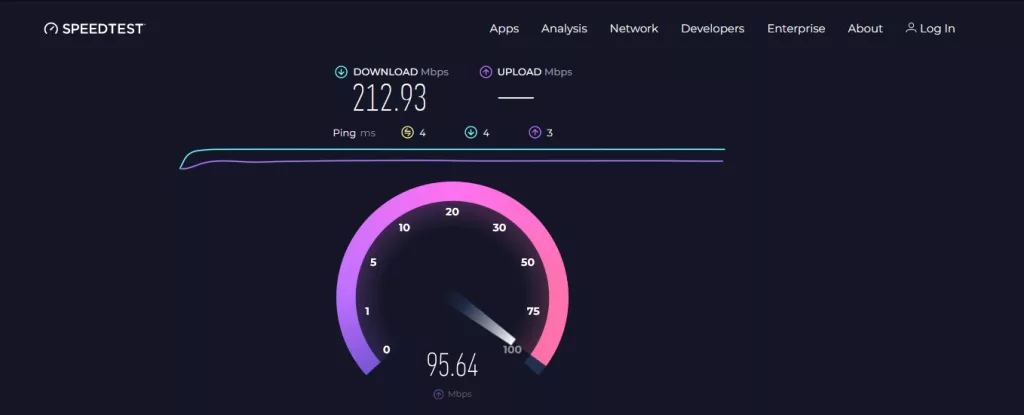
Everybody knows this. You go to Speedtest by Ookla or to Google and type “internet speed test” and click Run Test. That will be your speed to the closest server which is likely to be in your own city. Don’t be fooled by these numbers.
Even the speed at which you download a file is often capped by the remote server or your ISP.
The only good way to make sure that your internet is up to the task to run popular online games at peak hours is to check the ping. You can check the ping using the game’s ping utility. There could be a server selector or ping command for this.
But what if you wish to check your ping in a different location that the game isn’t reporting?
But what if you wish to check your ping in a different location that the game isn’t reporting?
First, find out where the closest server is located. Let’s assume you’re playing Fortnite. If you don’t know already, you have to find out which server is the closest to your location.
I’ll do a simple Google search for “fortnite server locations.” I see that Epic Games has an official page but that only lists the regions. For example, the Middle East, Oceania, and Asia are large regions. From the Philippines to Afghanistan, a gamer could be anywhere in Asia. Some games have more localized servers, such as within Asia, Valve provides Singapore, Dubai, India, and Chinese servers as options in Dota 2. It all depends on the user base.
I’m in California while playing Fortnite. It, like most other games, has US East, US West, and Central US server locations. California is in US West, so that’s the location I’m most likely connecting to.
Now, unless you have the exact IP address of the game server, the next best option to determine speed is to check the ping in that area with Google. Google has a server in almost every location. Google has dedicated TLDs for all their servers, like google.co.uk (for the UK) and google.com.au (for Australia).
Their California server hosts the “google.ca” TLD. Now, we will ping this server manually. Assuming you’re on Windows, open CMD (Ctrl + R > type cmd > press Enter). Type the command ping google.ca and you will get 4 replies from the server.
There will be a time component in these responses which is your ping duration. If it’s below 50, you’re very likely in the clear. But this server isn’t the one being used by Fortnite and it’s faster than any Epic Games server too. If it’s below 10ms, you can play a game there.
In fact, many US players can play in West Europe or even East Europe servers. This is not generally recommended as sudden ping spikes can happen but more importantly, the play style of players from another region can be surprisingly different. And you won’t understand their language. Pro tip: If someone writes something that looks like “cyka blyat” in an East Europe server, they are swearing (Russian). That holds for “putang ina mo” in Southeast Asia (Filipino) and “putain” in West Europe (French).
How much data does an online game use?

If you’re on a limited data pack, you might be worried about the total data usage. Generally speaking, an online game can use anywhere from 40 to 100 MB per hour.
- PUBG uses 15-50 MB per hour. A full hour of voice chatting over PUBG will consume just 30 MB of data. Gameplay will most likely use around 20 MB more.
- Fortnite and Minecraft both typically use 100 MB per hour.
- Most battle arenas, MOBAs, or similar games like Dota 2, Smite, Overwatch, Team Fortress 2, and Warframe can use around 50-100 MB per hour.
- Several games have a high degree of variance. For example, a 30-minute League of Legends match can use as little as 15 MB or as much as 100 MB of data per hour.
- Some games are more demanding as they need to send and receive a lot of information even on smaller maps. This is generally true for multiplayer FPS titles. CS:GO can use as much as 150 MB per hour. Apex Legends can even go up to 200 MB per hour. Call of Duty Warzone is somewhere in the middle and averages out at 175 MB per hour roughly.
- On the lowest end, you have games like Age of Empires IV, Civilization 6, and FIFA 21. These games will not use more than 20 MB per hour in most cases.
- PUBG Mobile and Call of Duty Mobile typically use less than 20 MB per hour, Mobile Legends can go up to 100 MB per hour, and Pokémon Go uses very little data.
To put things in perspective, one hour of browsing Facebook consumes 50+ MB of data and YouTube streaming at 720p to 1080p can use up to 1GB per hour.
Wrapping up
A good internet connection for a game is anywhere above 25 Mbps (Mbps and not mbps – which means megabits per second instead and not megabytes). For the most stable experience, make sure you’re gaming on a nearby server and that there’s no network congestion.
Some other ways to temporarily improve internet connection is to check background processes (especially updates) and other devices (especially YouTube streaming).
Overall, I have listed practically all the tips concerning gamers. If none of the above work, then you need to get a faster and better internet connection to enjoy your games flawlessly.





