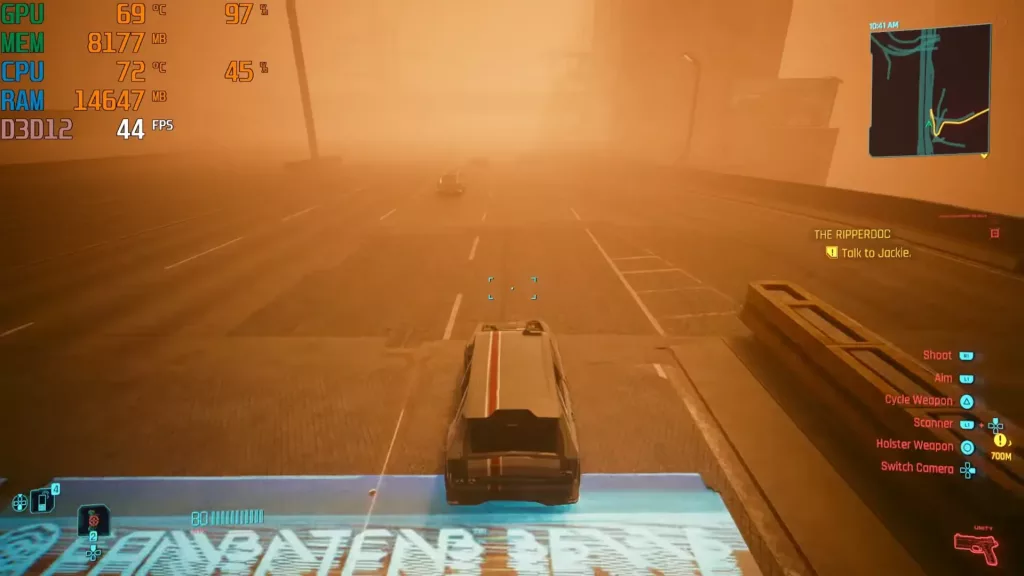Bluetooth headphones can get all wonky sometimes. It’s not their fault as much as it’s the problem of the underlying technology. Bluetooth audio acts up every once in a while. And knowing how to reset your Bluetooth device, including Bluetooth headphones, can come in handy and potentially save the day.
With that being said, some brands do create more problems than others. And if you’re stuck with the wrong brand, resetting your headphone will be a routine task.
So, how to reset your Bluetooth headphones to get them to work again?
Let’s see.
Before you reset

A hard reset is not the only solution every time your Bluetooth headphones start acting up. Neither is getting a new pair of headphones. Sometimes, the problem can be as simple as the pairing being faulty. A device reboot or simply waiting a while can sort it out. Try restarting Bluetooth on both, the source device and the headphone.
A reset is fairly easy and safe. Once you’ve performed a reset, the headphone will resume working as intended. However, the key to good troubleshooting is patience. Understand that if a Bluetooth headphone isn’t working properly, it’s not broken. A malfunction as such is pretty common and normal with Bluetooth audio devices.
What problems will a Bluetooth headphone reset fix?

Doing a factory reset on the headphone can easily sort out several common problems with Bluetooth headphones.
Here are some of them:
- Sound output has static or noise.
- The headphone isn’t connecting to the smartphone or PC.
- Although a connection is shown as made, the device isn’t really connected and sound isn’t coming out of the headphones.
- Your device cannot find the headphones even after multiple searches.
- The device can find the headphone, but cannot successfully pair with them.
With that out of the way, let’s see how to reset your Bluetooth headphones when they start acting up and don’t connect.
The general method for resetting Bluetooth headphones
Most makes and models of popular Bluetooth headphone brands have a power button. Ideally, you want to locate the power button. Press and hold it until a light indicator flashes into a different color. Some headphones might also make a sound.
It’s also a good idea to check the documentation that you get with the product if you have it handy.
Not sure what do to? Don’t worry. We’ve compiled a list of top Bluetooth headphone brands and how to reset most of their models. Find the list below.
How to reset Sony Bluetooth headphones?
- Turn off your Sony headset.
- Press and hold the play/pause button along with the power buttons simultaneously for 4 seconds.
- The blue indicator light will flash.
- After the flash, the reset is done.
How to reset Skullcandy Bluetooth headphones?
- First off, delete your Skullcandy headphones from the paired devices list.
- On the right earcup, there will be the volume up and down buttons. Press them both simultaneously and hold.
- The two LED indicators will flash to a yellow color.
- Once done, your device is successfully reset.
How to reset Bose Bluetooth headphones?
- Disconnect all cables from your Bose headphones.
- The charger should now be plugged into a power outlet (though connecting via USB to a device also works).
- Now, press and hold the headphone’s power button for a few seconds while connecting the other end of the cable to the USB-C port that you will find on the right earcup.
- The Bluetooth light will blink blue.
- Once the light blinks to blue, release the button and you have reset the Bose headphones.
How to reset Audio-Technica Bluetooth headphones?
- Connect the device’s USB charging cable first.
- Once it’s charging, wait for a few seconds.
- Now, disconnect and reconnect the USB charging cable.
- This process will automatically reset your Audio-Technica Bluetooth headphones.
Note that this is more of a soft reset. It preserves all settings like volume, pairing information, etc., and might not be enough every time. Pressing and holding the power button doesn’t perform a reset on Audio-Technica Bluetooth headphones.
How to reset Sennheiser Bluetooth headphones?
- Turn the Sennheiser headphone off.
- Connect the headphone to a power supply using its charging cable.
- Press and hold both the volume buttons while you press the power button to turn them on.
- The LED light will flash a purple color three times. It will then enter pairing mode (red and blue alternate flashing).
- The headphone will attempt pairing after this reset.
How to reset JBL Bluetooth headphones?
- Turn the JBL Bluetooth headphones off. The power button is located on the right earcup. There’s also audio confirmation for the device turning off.
- Simultaneously press and hold both the volume up and volume down buttons for about 20 seconds.
- Release both buttons. A sound will confirm that the JBL headphones are successfully reset.
How to reset Beats Bluetooth headphones?
- Disconnect the charging cable from the headphone.
- Press and hold the headphone’s power button for at least 10 seconds.
- The LED light will blink.
- Once the indicator blinks, it means the headphone is reset.
Note that depending on the model, the buttons you need to press can also vary. The Beats Studio Wireless is reset using the power button, as do most other models. However, some models like the Solo Pro reset with the mode and volume down buttons.
How to reset TaoTronics Bluetooth headphones?
Firstly, make sure your pairing is right. With TaoTronics Bluetooth earbuds or in-ears, it’s pretty common to see two devices listed in paired devices. To correctly pair the right and the left headphones, you need to put them back into the box to reset them again. Take note that you have to press the buttons on both of them at the same time.
Of course, if you use a TaoTronics over-ear headphone, the above doesn’t apply.
- Unpair the TaoTronics headphones from your device.
- Put the headphones back into the box.
- Quickly tap both the pieces three times.
- The LED lights will flash soon after. This ensures that the left and right units are paired correctly with each other.
- Take the headphones out of the box.
- Now, press the touch controls on both units for 5 seconds.
- The LEDs will flash red and blue.
- Your pair is now reset.
How to reset Mpow Bluetooth headphones?
- Turn the headphones off.
- Put your Mpow Bluetooth headphones back in their charging box.
- Press and hold its power button for several seconds.
- Wait for a bit and you’ll see a red and white blinking. Certain Mpow models will have a blue and white LED blinking. Both mean the same thing.
- Try pairing the headphones again. The device attempting to connect might ask for a PIN, in which case, type “0000” – the factory default PIN.
- The LED light for the Bluetooth indicator will flash again. Wait for the voice confirmation saying “Connected”.
- You’ve reset the headphone.
How to reset ONN Bluetooth headphones?
- Turn the headphones off.
- Press and hold the power button for around 10 seconds.
- The red and blue lights will blink.
- Attempt reconnecting.
There are various complaints regarding ONN headphones not being able to reset. Though I’ve never faced them personally, apparently sometimes they don’t reconnect. Trying some other button combinations can solve the issue.
How to reset Blackweb Bluetooth headphones?
- First off, unpair your Blackweb headphones from the device.
- Now, press the power button to turn them off.
- Once turned off, press and hold the power button for at least 5 seconds.
- Wait for an alternating red and blue light in the LED indicators.
- Once done, the headphones have been reset and are ready to be paired again.
How to reset Poly Bluetooth headphones?
- Make sure the headset is on. If not, press the power button and wait for the blue light to indicate that it’s on.
- Now, press and hold the headset’s power button and the volume down button simultaneously until the blue LED light turns off.
- Wait for about a minute.
- Turn the headset on again by pressing the power button and attempt pairing.
Poly was formerly called Plantronics. Also, note that some models such as the BackBeat FIT require to be plugged into a power source to be reset.
How to reset Bluedio Bluetooth headphones?
- Turn the headphones off.
- Press and hold the play/pause button and the call answer/end button simultaneously for 5 seconds.
- The LED light will blink thrice.
- Turn the headphones on.
How to reset Jabra Bluetooth headphones?
- Make sure the headphones are on.
- Now, press both the volume down and the call answer/end button simultaneously for up to 5 seconds.
- The battery icon and the Bluetooth icon will both flash. Wait until they flash five times. Five flashes mean the headphones are reset.
- Turn the headphones off and restart them. The pairing will be smooth now.
Wrapping up

More often than not, it’s a general connectivity issue with Bluetooth headphones rather than a hardware problem. Therefore, a reset is the safest way to fix such problems. Even better than throwing your headphones into the fireplace, trust me.
Knowing how to reset your Bluetooth headphones can be very handy.
Resets are fairly safe and by now, hopefully, you have a clear idea of how to perform a reset on your headphone. Good luck!