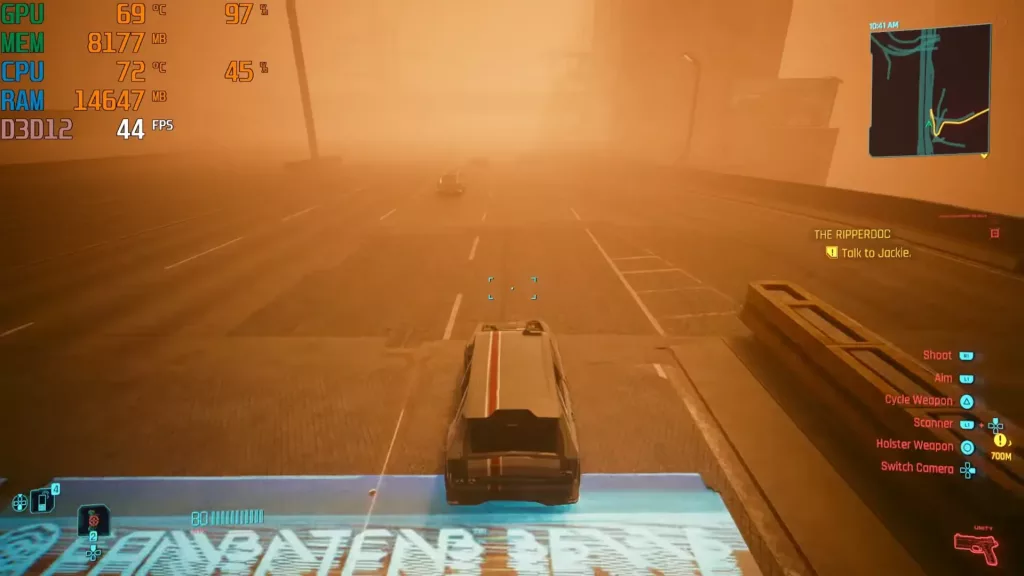Got free time and free money to throw around? Want to impress yourself with what a beautiful gaming desk you have? Fret now. I’ve got some purchases for you.
Monitor Arms

Monitor arms are robotic appendages. You fix it on your desk with clamps. You remove the stand from your monitor and screw it to this arm instead. You’d be surprised by just how much space you can save and how elegant it makes your desk look. Positioning (tilting, rotating, etc.) becomes much more flexible. You can also buy dual or triple arms to save significantly more space with a dual or triple monitor setup.
Now, keep in mind that there are a lot of bad-quality products on Amazon. You also want to overcompensate because they will sag over time. It’s better to buy a more expensive or strong one to be safe. Not really recommended if you have a very light or hollow desk. As the arm bends more, the more space it needs behind the monitor.
You’ll find options from $20 to $120 for the most part on Amazon. Check which ones look the best to you and stick to something in the $40-80 range with good ratings.
PCPanel (Link)

It’s a piece of hardware that connects to your PC, allowing you to change the volume of different tasks individually. There’s also a software that you will need to install. Once set up, this tool becomes an easy way to control your media (play, pause, skip, rewind, etc.) and change the volume of different software. It’s also good for mixing volume. The microphone controller allows you to adjust mic levels.
The PCPanel can streamline your audio mixing, individual audio control, and mic control from a single physical device with different high-quality knobs (that have RGB for some reason).
An open-source hardware volume mixer called Deej allows you to customize how many knobs you need. The actual hardware is something you’d need to make for this with a 3D printer or … cardboard.
Split Keyboard
A split keyboard is one that looks very, very wrong. Surprisingly, it’s so good that you can almost eliminate fatigue. Once you get used to it, it’s hard to go back to a normal mechanical keyboard, no matter how ergonomic or how many LEDs it has for your RGB needs. Enthusiasts swear by the power of a custom-built split keyboard but you don’t necessarily have to spend that much.
To begin with, you can buy a cheap but decent one from a known brand. Think of it like getting into split keyboards. Here’s a good video that compares four such keyboards:
Headphone Hook

This is one of the cheap ones. A simple hook that clamps to the side gives you remarkably better support for your headset. Those that don’t clamp but rather stick with double-sided tape are not recommended for heavier headrests, of course. A hook makes getting your headphones out and putting them back in much simpler and easier than, say, a headphone stand or that cut they added on your monitor stand.
Dimmable Desk Lamp

Buy an LED lamp for ambient lighting. It should be dimmable. You can put it on your desk or around your desk. Light is one thing we never try to tinker with. It’s either on or off. Once you start adjusting your lighting based on what you’re doing on the PC, what kind of light you have in the room, and what your mood is (depression works best with low white light), you will (again) never go back.
If you like unicorns and rainbows, well, I guess you can go for an RGB one. To go with the kit, as they say.
Overhead lights also work really well. Basically, anything that can soft-illuminate the areas that matter, like your keyboard, mouse, and coffee on the side makes life so much better.
Cable Management

Anything you do for cable management is going to improve your aesthetics a lot. For me, I use a normal box that has holes for wires to come out. All cables go in on one side and come out or another, with the majority of their length coiled inside. Some people also use clips, cable magnets, or zip ties. It really depends on what type of setup you have and how are the wires all connected (where the socket is, where the case is placed, etc.).
While we’re at it, you might also want to invest in a USB hub if you have many USB peripherals. When all the devices are connected to a hub, you have a single direction of all wires coming out. This is particularly good if your case’s IO panel is visible (if it’s placed parallel to your monitor) and you can see all those cables coming out of the PC. With a USB hub, only one wire will be coming out.
Cable mounts that are installed on the side of the desk look especially sleek.
Quality of Life Improvements
There are a bunch of other stuff that you can also look into. All of this is subjective, and not intended to be some kind of rule. None of this will increase your in-game FPS or avoid death.
- Chair: A good gaming chair. Check our gaming chair buying guide. If you’re still not using a good office or gaming chair with proper lumbar support, hand rests equal to the desk, and plenty of cushioning, you’re damaging your body without realizing it.
- Desk: A desk with depth allows you to put your hands comfortably on the desk. Connect it to the chair’s handrest. This does not put a strain on any part of your arm. A proper footrest is also a godsend. Given how many people rest their feet on their tables without actually having one, I’d say it’s one of the most overlooked things. Desk doesn’t have a footrest? Ah, I’ll make do. Lastly, the desk should also have enough open space to put a plate and a box of wet wipes or a microfiber cloth.
- Monitors: More monitors are always better. More FPS is always not. More fans are always not. The same goes for RAM and mouse DPI. More RGB is always bad. But more monitors are always good, given you do justice to their placement.
- Sound: Good headphones or speakers are really important for good gameplay. In some cases, they even give you a competitive advantage (like being able to listen to footsteps more clearly, or their directions more clearly, or just being able to listen to them sooner). Those with surround sound or virtual surround sound are recommended.
- Router: If you’re in a home with many devices connected to WiFi and internet issues, it might be time to invest in a good router that comes with a display. These routers can plot your bandwidth usage in real time. In case of disconnect, you’ll know if it’s an internet issue or someone just hogging all the bandwidth. Many of these also come with fans to keep it cool (routers are almost always warm to the touch). Some, like the NETGEAR Nighthawk WiFi 6 come with an app to handle the display and management part. Others, like the Ubiquiti Alien, take a more in-house approach.