So, did you recently get a gaming laptop and it’s the best thing ever? Great. Makes sense for you to also try and focus on how to keep it great. In any laptop, there are two key aspects in increasing longevity: temperature management and durability. In this piece, we’ll focus on 9 techniques of improving your gaming laptop’s life (and some more tips).
But first …
Durability and temperature (and cooling)
Durability is sort of a given. Some models from certain manufacturers are known to have a flawed design, while others a little too durable and as a result bulky. Dell G3 15 3590 and Alienware Area 51m R2, respectively.
Temperature management is up to you, but getting into the habit of monitoring it is not everyone’s favorite. If you don’t monitor it already, you should start now.
I’ll lay down God’s honest truth for you here.
The sole distinction between a terrible gaming laptop and a gaming laptop that’s decent is the cooling. No matter how much power your laptop packs (in terms of GPU, processor, etc.), if the cooling is horrible then you have made a bad decision buying said laptop.
A gaming laptop that cannot cool itself efficiently is not a gaming laptop, but trash hardware.

Most modern gaming laptop hardware is attuned to throttle down to a safe temperature and not damage itself internally, but the effectiveness of cooling makes the biggest difference here. Don’t go with any laptop that has cooling issues. If you can’t keep it cool, you can’t game
1. Lid
It’s commonplace to find issues with lids. It’s a laptop problem, not exclusive to gaming laptops. But gamers need to understand it better as they’ve invested more.
The lid and the hinge are mechanical parts. Overused, exposed, and relatively weak too. If you’re not gentle with your lid opening and closing, your laptop hinge will say goodbye sooner than you can finish Witcher 3 100%.
There are a couple of more specific lid-related issues you might need to take a note of if you attach an external monitor while gaming.
- Certain laptops vent air up, towards the screen. So, if you keep the lid closed, it can overheat and damage the laptop body.
- Some laptops go to power saver mode automatically when the lid is closed. Even if you’ve set your laptop to not go to sleep when the lid is closed, the FPS can drop as a result of power-saving. Go to BIOS and disable anything that has power saving written on it.
2. Common issues
Always Google your laptop’s issues. If you can barely find any popular issues, then you’re in the clear.
A gaming laptop is often likely to have its set of issues – whether hardware related or software. Once you’ve spotted any recurring theme with your model online, make sure you find out how to solve it or avoid it.
Software issues are easier to solve, but if there are hardware faults, your best bet is to tread gently and take precautions.
One precaution is to learn to safeguard your data before repairs begin. That involves creating backups of critical files before initiating the data recovery process. Doing this reduces the risk of data loss while resolving the hardware-related problem. The last thing you want is to resolve the hardware problem only to lose all your critical laptop files. People have learned the hard way, but hopefully, you wouldn’t add to the statistic.
3. Game only when plugged-in
This sort of goes without saying – under no circumstance are you supposed to intentionally play games on battery power regularly.
Power outage in the middle of an online match is a legit reason to game on battery power. But making it a habit is going to have terrible repercussions.
There’s a power setting in many gaming laptops allowing you to set your maximum charge. Set it somewhere around 60%. It will ensure that your battery charge level doesn’t go above that percentage when plugged-in. It’s a great feature, actually, and even more so when you game for long hours plugged-in.
4. Manage temperatures
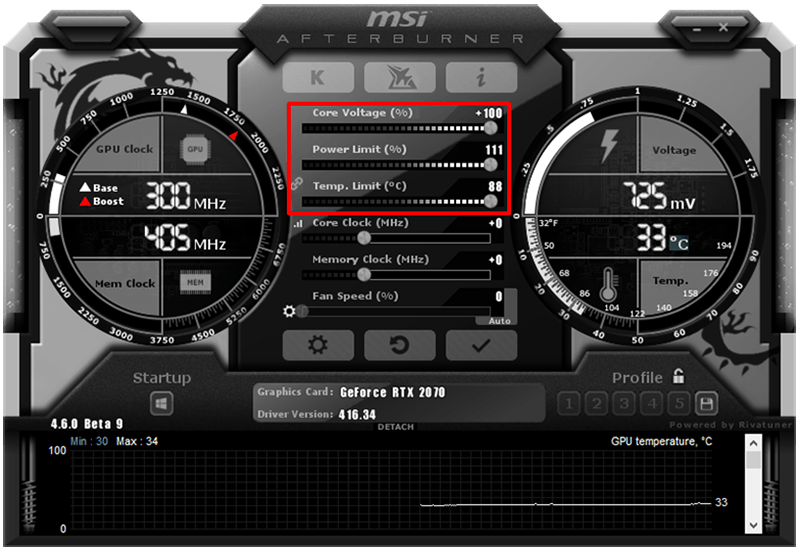
Always monitor and manage your temperatures. The best tool in a gamer’s arsenal for this is MSI’s Afterburner. It’s completely free of cost and works with all GPUs.
Get your Afterburner set up and monitor your temperature either with the overlay or sparingly.
Note: It comes with other features as well, like overclocking guidance. Don’t get too excited with overclocking regardless of what MSI says about it being a piece of cake. It’s not. If you push your GPU too hard especially when you don’t know what the limit is, your machine can crash or the GPU can throw visual glitches, and those are the best-case scenarios.
5. Cleanup
Good old-fashioned laptop cleanup!
Nothing ensures better longevity than regular, safe cleanups. Always do your homework before you open the chassis, however.
Thumb rule of life: Don’t unscrew anything if you don’t know what you’ll find or do next.
Cleaning the fan is priority number one. If you have never opened a laptop before then make fan cleanup the only thing you do in this department.
The fans collect mountains of dirt and cleaning them is extremely critical even if your laptop is working fine. Besides, it does give you that strange satisfaction.
6. Cooling fans
If your laptop is always overheating, technically speaking, or just feeling uncomfortably hot when you play, invest in cooling fans. Though PCs have it easy, as you can almost always add more fans (or liquid cooling) inside a decent gaming chassis, laptops are not equally fortunate.
Cooling pads, laptop tables with cooling fans, cooling fans with stands – whichever rocks your boat. As long as it has the word cooling in it and comes from a reliable manufacturer it’s probably good for any gaming laptop.
7. Maintain proper posture
Apparently, this article wasn’t about yoga but it changes now. Always maintain a proper posture even when you’re watching movies on your laptop.
Too much?
Well, at least make sure you’re gaming on a desk, table, or platform of some kind. The laptop’s camera or top bezel should be neatly aligned to your eye line so you don’t have to hunch or force the laptop’s screen to sit at unnatural angles for hours on end.
A good posture while gaming goes a long way.
8. Undervolting and underclocking
Everyone talks about overclocking but it takes real genius to appreciate the importance of underclocking. See, not all gaming laptops are meant to churn out 200 frames per second and keep at it for hours. Unless you want to literally melt your GPU, you’d do well to turn your performance down a notch on a laptop that doesn’t feel too comfortable gaming at high FPS.
Undervolting means supplying less power (voltage). Most commonly, you’d want to undervolt your processor. You’d use a utility like ThrottleStop. The best part about undervolting is that it reduces heat without any risk. It does not change performance. However, different laptops and games might react differently to it, so be cautious. Don’t undervolt too much.
Underclocking means limiting your processor’s base clock speed. This also makes your laptop use less power and generate less heat. It will also lower the CPU voltage (undervolt it) and underclock the RAM. Usually, it’s done by default software but there’s no problem in going for a third-party app.
9. Repasting

Last but not the least, repasting your CPU and GPU are both amazing hacks for improving longevity. Although there’s no point in repasting a new gaming laptop, you should always keep the process in mind for the future.
Once every year (my personal recommendation, which has grown from once per 5 years when the processors were not so fast), you should replace the thermal paste for both the CPU and the GPU. It will help you avoid drying and caking of the paste, which can cause severe damage to your system.
But in case you forget, abrupt system crashes will remind you that a repasting job is due.
Anything else?
There are certain details you should be aware of. So, if you’ve got a few more minutes, read on. Otherwise, just go back to your PUBG already.
As gaming laptops need to fetch a lot of data from disk and load it on the RAM when you play games, an HDD can be a problem. It’s a mechanical component and the more it’s used the more it’s prone to be damaged.
Quite similarly, fan usage in a gaming laptop is off the charts. It’s also a mechanical part. Unlike data recovery from HDD, fan replacement is fairly cheap. And you might not even need that, cleaning the fans will do the trick.
But in any case, always go for an SSD and frequently clean your fans.

Lastly, do gaming laptops break sooner?
I often find people asking why do gaming laptops break sooner, or do they break sooner? Well, it depends on usage. By design, the gaming laptop is not something fated to break down in 2 years. They have safeguards that allow them to outperform traditional PCs and laptops without dooming themselves. But if you handle your laptop roughly, it’ll break, yes.
Proper handling can ensure a long life, as with any hardware.





