All gamers depend heavily on their GPU to render their favorite games without any major hiccups. But they are not unfailing. Today, we’re going to take a gander at any “GPU troubles ahead” and suggestions to avoid them. Prevention is better than cure, and if you experience these issues, it might be a good time to evaluate what to do about it before launching into your next gaming session.
We’re going to look at all the problems objectively and try to suggest how you can fix problems before they appear and prolog your GPU’s life. But please understand that it’s impossible to know, hitherto, what problem might be coming your way, if any. So, take everything mentioned here as general advice and not a hard and fast rule.
Before we begin, it goes without saying that you should do your due diligence in ensuring updated software (drivers, OS, game), properly installed hardware, sufficient system RAM for gaming, proper case airflow, and so on. As these can cause almost all of the following problems, it won’t make sense to just reiterate them.
Jump to:
1. Screen Artifacts
Check if your game shows visual glitches, random lines, and other inconsistencies randomly.
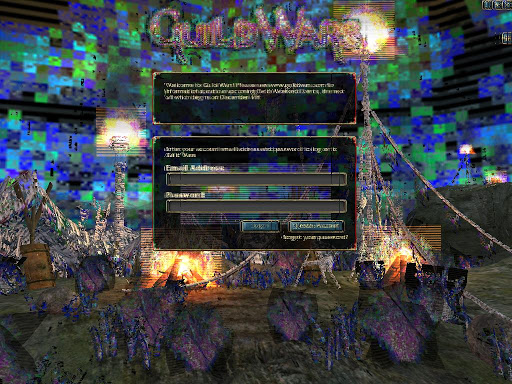
Also known as GPU artifacts or artifacting, it’s an unmistakable alert of a suffering GPU in many cases, whereas just a case of bad game optimization in others. Screen artifacts are any kind of visual glitches, odd-looking textures, colored lines, or picture inconsistencies (frame render problems) in your game.
Also read GPU Artifacting: How to Solve and Why it Happens
If this visual distress is limited to a single game and other games work just fine, then it’s highly likely that it’s the game’s fault and not your GPU’s. In this case, I suggest you Google something like [Your GPU name] + [Game name] + artifact. If you find others also mentioning GPU artifacts in the game, then there’s little you can do about it.
The more serious problem is when you experience artifacts in several games and at random times with no pattern. For example, the walls in one game look stitched in a bad way, the gunfire in another game looks like two frames superimposed on one another, and the effects in a third game sometimes glitch up terribly.
Remedy
Bottlenecking is the main culprit in these cases. GPU artifacts usually happen when your GPU is able to render the next frame, but the processor doesn’t get enough time to feed it the information for that. In this case, the GPU ends up drawing the frame on the screen and when the CPU finally gives the information for the next frame, it haphazardly places it on the screen in some way. This is also called screen tearing, and is one of the most visually distressing GPU artifacts.
Check the CPU and GPU usage while you’re playing the game. If the CPU usage is nearly at the maximum whereas the GPU usage has a lot of headroom, it’s a clear case of CPU bottlenecking. You either need to lower your in-game settings or buy a new CPU.
Also read: How to Check if my CPU is Bottlenecking GPU?
Other GPU artifacts include weird projections and spikes, which are pretty harmless if they are a one-off occurrence and don’t necessarily precede a GPU crash or problem.
2. Temperature Problems
Check if your GPU’s temperature while gaming is going extremely high. “Extremely high” differs from card to card, but there are some general thresholds.

Are you getting temperature spikes? Assuming you regularly check your GPU temps when gaming (which is always a good habit to prolong the life of your GPU and be warned about any potential problems), if the temperatures hit more than the normal threshold, it’s a red flag.
What is the normal threshold? Well, it differs from card to card. You can Google the maximum temperature of a non-overclocked model to find out the exact figure. Generally speaking, GPUs can go up to 100°C or 212°F without suffering any damage, though that’s not ideal.
AMD cards tend to run hotter, and anywhere from 70 to 80°C is okay, generally speaking. Nvidia cards should be running at anywhere from 50°C to 70°C, again, very generally speaking.
If you see your card breach that by a lot, like an Nvidia card running at 80°C or an AMD card running at 90°C constantly, it can be a major issue down the line, especially if you game for long hours without breaks. Also, if you’re getting sudden FPS drops, it could be a case of thermal throttling, which is pretty much the same issue. This can seriously damage the graphics card.
Remedy
Make sure your video card is clean. If you’ve been using it for several years now, you might want to get it re-pasted. However, the most efficient and dependable way to solve thermal issues is to improve the airflow inside your case (the absolute best way is to set up liquid cooling).
And it’s not just about the number of fans. Ensuring proper airflow is much more than that. The case’s size, inlet fans, outlet fans, how far apart the components are, and a number of other things factor in. Tom’s Hardware has an excellent guide on airflow in PCs which I recommend you check.
3. FPS Drops
If you observe sudden FPS drops while gaming, it can be a case of thermal throttling or another underlying issue.
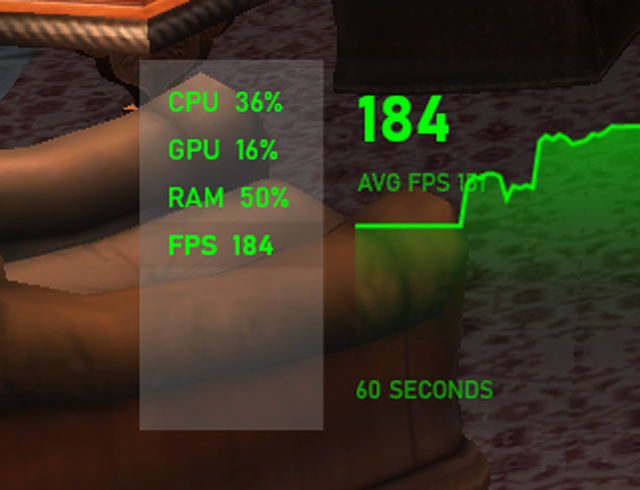
FPS free-falls are all too common. I’d venture to say that every gamer who’s been playing PC games for at least 10 years has experienced bouts of extremely frustrating FPS drops in at least one game. More often than not, we try to solve the problem the regular way—Lowering in-game settings, improving airflow and temperatures, and investing in better cooling or hardware.
But what if none of that works? Many video cards experience FPS drops due to wear and tear or age, and they simply can’t render those frames at the quality you want.
Remedy
Cleaning your video card, repasting it, and improving the internal airflow are all reliable ways to improve the situation. But it’s very likely that your GPU simply can’t render the frames you want, especially in games that don’t have a variable target FPS selector (those that only allow you to cap the FPS at 30 or 60 FPS, for example). Even if you set it at 30 FPS, the GPU might still experience drops to sub-20 FPS for a second, and then get back to 30-35. This is an issue that you can’t solve with airflow or in-game settings, unfortunately.
4. Fan Noises
Listen to your case for any abnormalities in the fan’s sound. Make sure you’re focusing on the GPU fans and not the case fans. If the GPU fans are acting up, they might need replacement before they fail and send the GPU to higher temperatures, which can lead to crashes.

Today’s GPUs are advanced enough to know when the temperature is unbearably or unsustainably high. They throttle down to a lower FPS to protect themselves or simply freeze and shut down. But if these temperature issues are happening due to the fans not working properly, you need to immediately repair them to avoid constant crashing.
This will often be accompanied by strange noises in the fans and you will need to listen closely.
Remedy
Getting the fans replaced is the best way out. You can also attempt to run your fans at 100% speed (without gaming) to see if they can keep up. You can manually set the GPU fan speed using a third-party tool like MSI Afterburner, AMD OverDrive, or the Nvidia System Monitor app.
Note that GPU fan is supposed to be idle most of the time, except when you’re playing a game. If you have a powerful GPU then it’s still okay for the fan to not start or run at a lower speed even when gaming, and only kick in at full force when the game is being very demanding. A fan not starting, in and of itself, is not an issue.
If you set the GPU fan speed to 100% and the fans can’t do that (make sure you don’t strain your GPU further by running a game, just set it to 100% all the time), then you need to get the fans replaced. Faulty fan(s) can cause damage to your otherwise fine GPU.
5. Crashes, Blackouts, Freezes, Shutdowns, and Blue Screens
Are you experiencing game crashes, black screens that can’t be recovered, complete PC shutdowns, or blue screens of death? This is a sign that your GPU might be breathing its last.
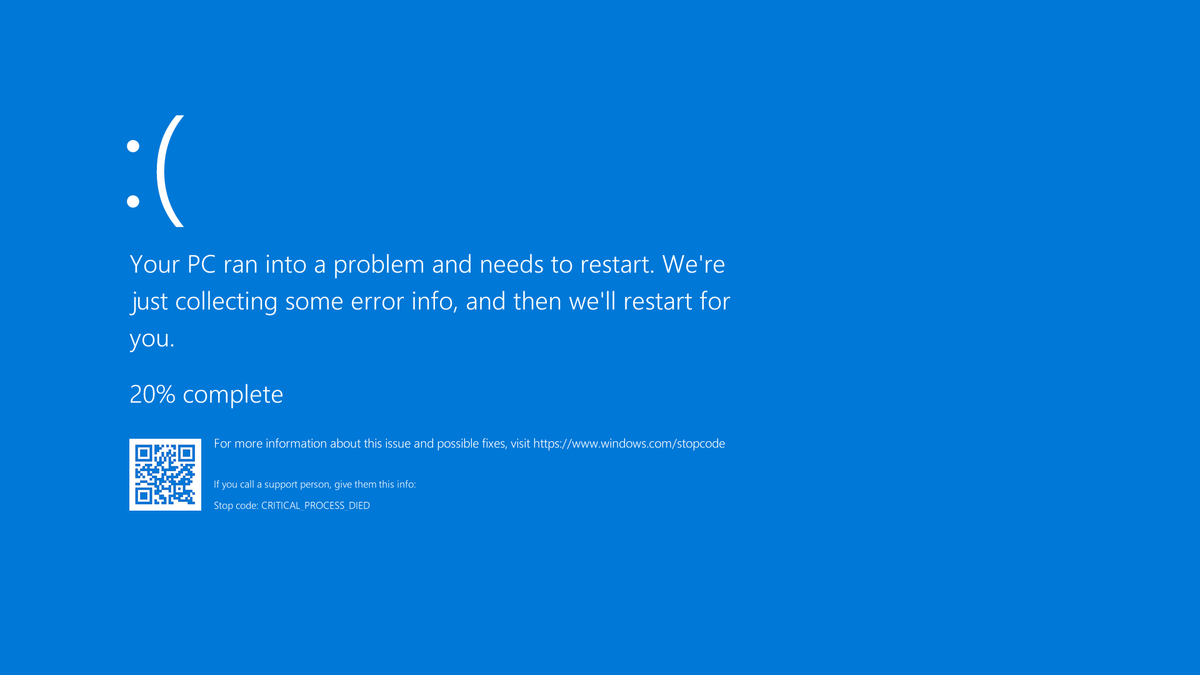
Different crashes, blackouts, freezes, shutdowns, and blue screens happen due to different reasons. More often than not, it’s an issue with the GPU not being able to work properly. It could be related to the in-game settings, game optimization, heat, misconfigured hardware, power supply issues, and so on.
If these problems increase over time, then your GPU is probably dying unless you fix the underlying issue. Usually, you will experience these problems rarely, and they will slowly increase in their frequency while playing the same games at the same settings (or even at lower settings than before).
Remedy
If you’re getting the exact same problem (like a particular blue screen or only PC shutdowns when you play a game), you can try to find out what’s happening online. Some GPUs do have problems in some cases which you can find with the help of user complaints. But this is not 100% reliable and I strongly recommend you get your machine checked.
I’ve seen strange problems happen due to completely absurd reasons such as RAM settings misconfigured in the BIOS or a combination of in-game settings being invoked at the same time. If your problem is isolated to a specific game, then it’s safe to assume that your GPU is not dying, but you should still get it checked.
Remember, if you take your PC to a technician, make sure you’ve done your due diligence in making the error as reproducible as possible. This means that you’ve taken as many mental notes as possible about the exact situation when the problem is triggered, so that it can be replicated for testing.
6. Power Spikes
Check if your power usage graph is “spiking” at certain intervals. If it is, you might experience crashes or blue screens.
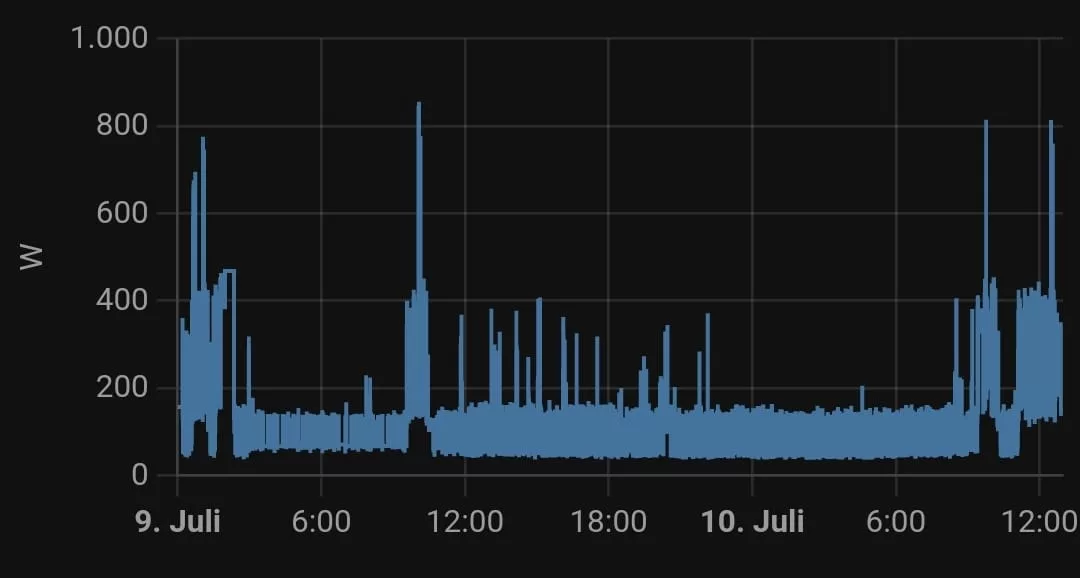
Traditionally, video cards were just that—Cards. Today, modern GPUs have become quite big in size and need sufficient cooling. More modern GPUs often have what we call “transient power spikes.” These are short periods of time (often a few milliseconds long) in which a GPU needs an insanely high amount of voltage. This can happen in any modern AAA game.
Managing transient spikes isn’t easy. You need to give a lot of voltage headroom to your GPU to be fully insulated against those, like up to 5 times the amount of TDP for something so short-lived, which isn’t efficient.
Sadly, a lot of GPUs (especially the more recent high-end ones) have transient spikes that can reach closer to or breach the 1000W mark. If your PSU can’t manage that, it can potentially lead to a shutdown, crash, blue screen of death, or permanent damage to the internal circuits.
Remedy
Games demand a lot of power from GPUs sometimes, and the GPU can draw all that, but it requires actual power, as in electricity, to do its job efficiently. This is where the PSU comes in. The GPU asks the PSU to give it more power, which the PSU might or might not be able to pull from the wall, depending on its rated power, the GPU, the game, and even in-game settings.
First of all, make sure you’re using a PSU that is rated at 3-4 times more than the TDP of your GPU. So, if you have a GTX 1660 Ti with a 120W TDP, that’s 360-480W, meaning you should have a 450W PSU to stay safe.
Of course, this is not a rule. For example, by this calculation, the RTX 2060 Super (175W TDP) will need a PSU of 525-700W, though I’ve seen people do just fine with a 500W PSU for years without any problem. This is not an exact science and depends on a variety of factors. Mostly, the well-known cards are quite reliable and games are optimized for them to the point that there will hardly be any transient power spikes.
But if you do experience any such spikes, it might be time to upgrade your PSU or try lowering the in-game settings to see if they stop.
In Conclusion
GPUs are complex components and inside a PC system, with other hardware and while playing different games, the number of variables that can cause issues goes through the roof. Everything from incompatible installation, moisture buildup, and overheating to dirt, poorly optimized game settings, and overclocking can cause issues.
Isolate the problem and take notes—It’s the best way to start doing your research about the problem.
GPUs made within the last decade are designed to handle a lot. They won’t melt, for once, and would rather crash. They can also be pretty flexible by throttling down the FPS in case of a problem. Even in case of CPU bottlenecks, RAM or disk overuse, and voltage fluctuations, they do pretty okay.
If you experience a GPU issue, therefore, it means something is seriously wrong 90% of the time. The other 10% is just a case of bad optimization or manufacturer defect, which shouldn’t be too hard to confirm once you get your system checked up.





