So, your GPU is running hotter than a jalapeno in a wildfire? Don’t sweat it (well, try not to, anyway). Overheating GPUs are a common issue, but there are plenty of ways to keep them cool and running smoothly.
Why Should You Care?
A hot GPU isn’t just uncomfortable for your computer – it can mess with your gaming experience. Overheating leads to:
- Thermal Throttling: Your GPU slows itself down to avoid frying itself. It’s like your car engine downshifting on a steep hill – not exactly ideal for a high-speed chase.
- Visual Glitches: Think screen tearing, flickering, and weird artifacts (those funky visual distortions that make your game look like a bad acid trip).
- Crashes: In extreme cases, your whole system might just give up and shut down. Talk about a rage quit!
Signs Your GPU is Sweating
If you notice any of these symptoms, it’s time to check your GPU’s temperature:
- Visual weirdness: Artifacts, flickering, or sudden frame rate drops.
- Excessive fan noise: Your fans might be working overtime trying to cool things down.
- Burning smell: (Okay, this one’s serious. Shut down your PC immediately if you smell anything burning!)
What’s a Safe Temperature?
Ideally, you want your GPU to stay below 80°C (176°F) under load. But, different GPUs have different tolerances. Nvidia cards tend to be more sensitive to heat than AMD cards. Do some research on your specific model to find out what’s considered safe.
Cooling Down Your Overheated Beast
Here are some tips to bring down those scorching temperatures:
- Clean Up Your Act: Dust is the enemy of airflow. Regularly clean your PC case and fans to keep things breezy.
- Upgrade Your Fans: If your case is stuffy, consider adding more intake or exhaust fans.
- Go Liquid: Liquid cooling is the king of GPU chill. It’s pricey but offers superior cooling performance, especially if you’re pushing your hardware to the limit.
- Undervolt: This trick involves lowering the voltage supplied to your GPU. It can reduce heat output without sacrificing too much performance.
- Turn Down the Heat in Games: Lowering graphics settings like anti-aliasing or shadows can ease the burden on your GPU and lower temperatures.
Fan Cleaning 101
Dust bunnies love to hang out in your PC’s fans. Here’s how to evict them:
- Power Down: Safety first! Turn off your PC and unplug it.
- Open Sesame: Open up your PC case.
- Blow it Out: Use compressed air to blow out dust from the fans and other components. Be gentle – you don’t want to damage anything.
- Get Hands-On (Optional): If you’re feeling brave, you can remove the fans for a deeper clean. Just be sure to put them back correctly!
Remember: Don’t mess with overclocking or hardware modifications if you’re not confident. You could end up frying your precious GPU!
Keeping your GPU cool is like giving it a refreshing glass of lemonade on a hot day. It’ll run smoother, last longer, and you’ll avoid those annoying performance hiccups. So, show your GPU some love and keep it frosty!