What does FPS mean in gaming? It’s simply the number of frames or images that your GPU can render/output/draw in a second given the current settings. Lowering the quality of the in-game graphics will increase FPS. Lowering the resolution or running the game in windowed mode with a smaller window will also increase FPS. Improving your GPU will also increase your FPS.
Read this article from top to bottom to understand what role each component plays. Directly skip to the second last section if you wish to find out how to improve your FPS (though you might not understand why a certain step is mentioned or how it affects the FPS).
What is thermal throttling? How does it cause FPS drop?
Thermal throttling can reduce your FPS even if you have good hardware, so it’s a point worth mentioning early on to avoid disappointment later.
GPU (or the entire chassis) heating beyond a certain point can force the GPU’s performance to reduce. A reduction in GPU performance will reduce the FPS. The automatic reduction of the GPU performance due to overheating is called thermal throttling.
FPS isn’t a stable number. It varies within a range. For example, a particular game might run at 120-125 FPS. This is to be considered a consistent framerate. If the framerate isn’t consistent, you can experience FPS drops (read excruciatingly painful and harrowingly infuriating FPS spikes).
Thermal throttling can cause these FPS spikes. These become evident when you’re gaming on an overheated machine for a while and all of a sudden, a lot of effects happen. This could be a teamfight in a MOBA or a flashy new high-poly boss that just appeared in a single-player, or something entirely different.
It’s important to understand what part of the computer is responsible for the framerate.
What computer parts increase FPS in video games?
Your GPU single-handedly has the most impact in deciding the framerate. A powerful GPU will give higher FPS. An older GPU might give lower FPS.

Other parts that impact the framerate (although not that significantly relative to the GPU):
- Processor: If you have a decent GPU but an outdated processor, you can still have a lower FPS than a decent GPU coupled with a modern, fast processor.
- VRAM: Your video card is the combination of the GPU and the VRAM. If your GPU is high-end but has a lower VRAM, some games can experience a reduced FPS compared to the same GPU with a higher VRAM.
- RAM: Your system RAM or memory also affects the FPS in niche cases. If you have overloaded your system RAM and there simply isn’t enough free memory for the game, your performance can lower considerably depending on your total RAM size, which can in turn cause FPS reduction.
- Cooling: As mentioned earlier, thermal throttling decreases FPS. If your PC isn’t cooled properly, you’ll experience thermal throttling and as a result, a reduction in FPS (albeit after some time of gaming).
- Monitor: Your monitor’s refresh rate is the highest FPS you can see. Even if your GPU can push 120 FPS, you’ll only get 60 if your monitor is 60 Hz. Your monitor’s refresh rate is the maximum cap on the FPS you can get.
So, which component of a PC decides the FPS? A full list would include the GPU, CPU, motherboard, system RAM, VRAM, cooling, and monitor.
I should tell you that we’re only talking about gaming hardware. If you’re interested in software-based FPS, then it’s important to know that in-game settings have the biggest impact on the FPS (for example, turning shadows off vs. keeping shadows on ultra in a modern AAA game will have a considerable impact). The most significant in-game settings that impact the framerate include texture detail/quality, lighting & shadows, draw distance or field of view, antialiasing, and anisotropic filtering. Different games have different types of bells and whistles that can also be adjusted to change the FPS. Some games are additionally not properly optimized for certain GPUs or video processing in general and don’t go beyond a set framerate.
Will the CPU affect FPS?
Yes. You need a fairly fast (more cores and threads) processor to effectively utilize a modern GPU (and vice versa). Your framerate can suffer terribly without a powerful processor.
Depending on which game it is, you can expect to see anywhere from a 0 to 20 FPS difference when you change your processor to a new generation (or anything with at least 5 months of a gap in between with higher specs to your previous CPU).

Some games are further optimized for modern CPUs, while others make use of CPU-GPU combos as well.
Having an average processor and a high-end CPU will definitely bottleneck your GPU’s performance including the power intake, so expect reduced FPS.
None of this means that you should get a Threadripper. A decent processor will suffice. Intel 10th gen i7 or higher (10th gen i9, 11th gen i5, 11th gen i7, 11th gen i9) and AMD Ryzen 5 2600 or higher (Ryzen 5 2600X or any model from the Ryzen 7 series) is enough (note that the same Ryzen processors come in Zen, Zen 2, and Zen 3 architectures).
Answering newbie FPS questions
- Is 20 FPS playable on a PC? No. Absolutely not. That’s not an ideal FPS to play games at. Upgrade at once.
- How important is frames per second for gaming? FPS is perhaps the most important. It’s more important in competitive games like CS:GO but less important in others. Older, indie, or smaller games don’t need a high FPS to run smoothly. However, more high-end games become truly beautiful at higher FPS. It all depends on which game you’re talking about.
- How many FPS will a gaming monitor give? The gaming monitor cannot increase or decrease your GPU’s framerate. Your framerate solely depends on the GPU (and the other components, less significantly). The monitor’s refresh rate is, however, the FPS cap. If your monitor has a 144 Hz refresh rate, then this means you can go as high as 144 FPS. But if you go even higher (by purchasing an even better GPU, for example), the monitor will simply ignore all the extra frames per second and only display 144.
- What is the best FPS rate for video games? 60 FPS is the ideal gaming framerate. Not too low, neither very high-end. However, it’s heavily debated. If you’re accustomed to playing at 240 FPS, you’ll find 60 to be slightly off, for example, and might not consider 60 FPS ideal at all. However, 60 FPS can be called the minimum gaming FPS, and it’s pretty easy to achieve without spending a lot on GPUs on a 1080p monitor in most modern games, so it’s a good FPS. Read Shane’s in-depth article on what FPS is ideal for gaming. You’ll find plenty of stuff like how fast can the human eye see, does high FPS really create a difference, and so on.
FPS improvement checklist: here’s how you improve your FPS, play games more smoothly, and achieve nirvana:
These are the ways to improve gaming FPS:
- Get a good GPU. The better and more recent your GPU, the higher FPS you can get on modern games.
- Get a fairly new processor to utilize the GPU properly.
- Make sure you have enough system RAM and VRAM.
- Overclock your processor or GPU or both depending on your case. Do your research before you attempt overclocking!
- Monitor your framerate with third-party apps like Afterburner or in-game FPS counters. This allows you to find culprits, if any, that cause FPS drops.
- Make sure your chassis is properly cooled. There should be no airflow blockages. Avoid thermal throttling at any cost.
- Laptop gamers: Don’t game when the laptop isn’t plugged in. Turn balanced or power-saving mode off when plugged in. Keep it on high-performance. Playing on battery backup will give you a significantly lower FPS.
- Lastly, you can also turn off in-game graphics settings that you can live without. Some games come with purely decorative or aesthetic enhancements. Whether a setting is decorative or integral differs from gamer to gamer. For example, perfect water reflection and long draw distances are important for some gamers in some games, while can be turned low in other cases.
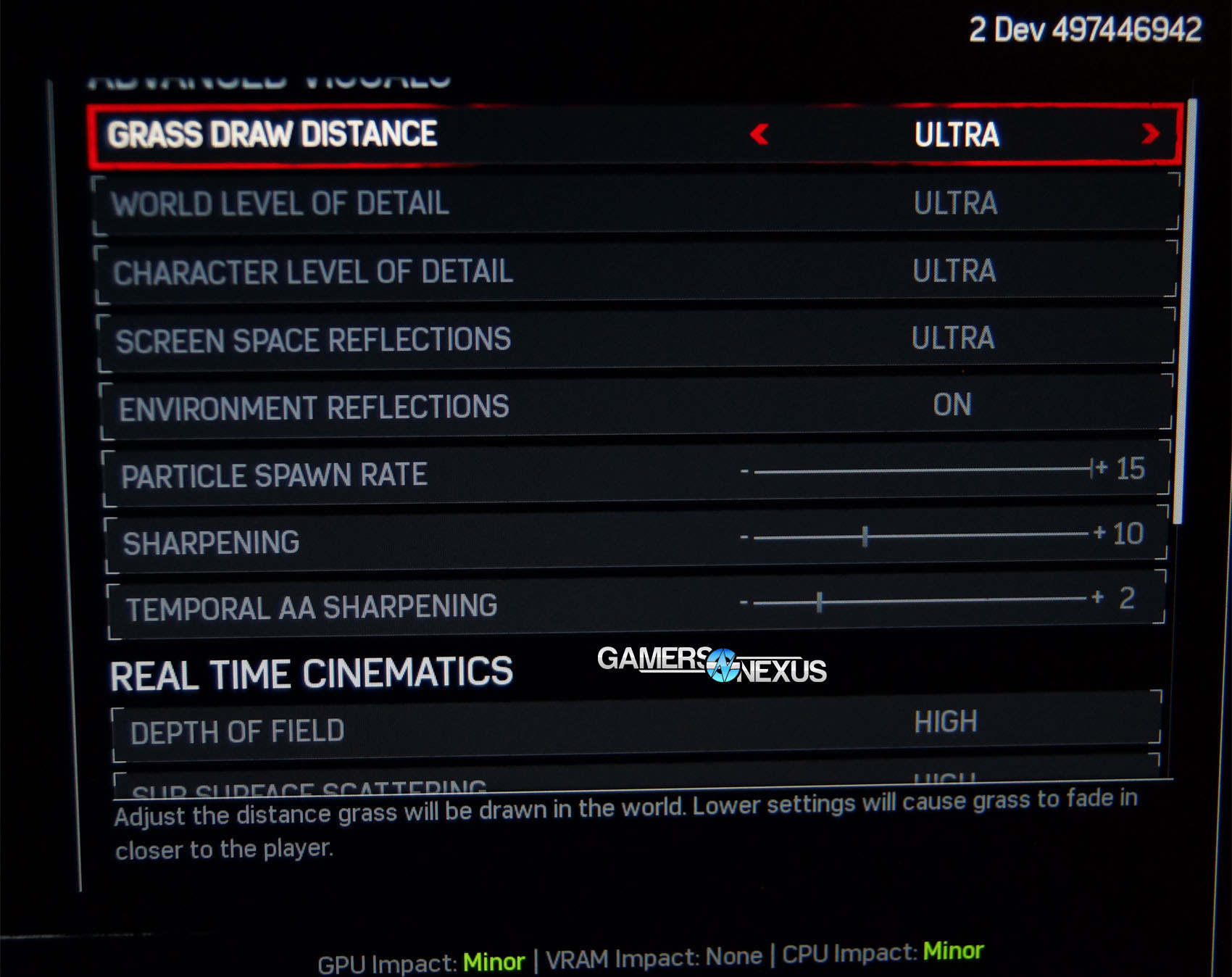
I’ll now talk about some ugly methods of improving FPS. Know that these aren’t meant to maximize FPS so you can enjoy the game. These are meant to maximize FPS because either your FPS is simply too low and you can’t see properly; or you’re playing a game where FPS is much more important than how lifelike and realistic a game looks (competitive games, for example).
- Turn off most in-game graphics settings and only keep antialiasing on.
- Update your Windows and manually update all drivers. Install official GPU software and any add-ons that seemingly improve performance.
- Decrease the resolution of the game (from 1080p to 720p, for example) and play the game windowed. Make the background wallpaper completely black and hide the taskbar to get an immersive feel.
- Get rid of background apps that stay on while you play games if they’re not necessary. Also, turn off unnecessary services.
Wrapping up
A few important notes:
- SSDs don’t improve the framerate. They only improve loading times.
- Performance-oriented hacks don’t improve FPS, like clearing temp files, defragmenting the disk, disabling SuperFetch, and so on.
- Windows Update is a major problem. When it’s running in the background, your disk usage will increase, which can make some games laggy, unresponsive, overheated (consequently, you’ll get thermal throttling), or reduce the performance altogether. Make sure it’s not running. Also, make sure if you’ve recently updated Windows, then a reboot is highly recommended before you start a game. Windows Game Mode (on by default – find by typing Game Mode in Search if you wish to find it) takes care of the driver-updating-in-background problem, which might provide some relief.
- Integrated graphics or AMD’s APUs are jokes. They’re not ideal for serious gaming. If you’re getting a good deal on an Intel processor that comes with integrated graphics, or on an AMD APU for PC, don’t think that you’ll get good FPS. Dedicated graphics (a separate video card) is very important for high-FPS gameplay in modern games.
- If your FPS is bottlenecked, then take care of the bottleneck first before anything else. These bottlenecks can be:
- Thermal throttling: Buy cooling hardware or improve airflow, clean your case, etc.
- If your monitor is bottlenecking the FPS because it has a lower refresh rate, then buy one with a higher refresh rate to enjoy higher FPS.
In conclusion, your GPU needs an upgrade, or you need to lower your in-game graphics to achieve higher FPS. That’s the sad truth. Nothing else will help all that much. Games are becoming increasingly more lifelike. Each new highly-advertised game adds to the visual glitter, while you’re using the same hardware.
If your hardware doesn’t upgrade to keep up with the improving games, it’s difficult to be a serious gamer.





